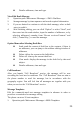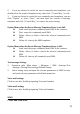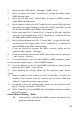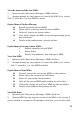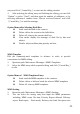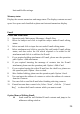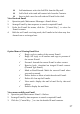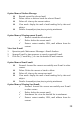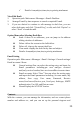User's Manual
52
1. Operation path: Main menu > Messages > MMS> New.
2. Select the subject and click[Central Key]to input the subject under
MMS editting status.
3. Select the text and click[Central Key]to input the MMS contents
under MMS editting status.
4. Select image or video and click[Central Key]to open the My stuff, and
then select the required image or video files, click[Central Key]to add
the file into the MMS under MMS editting status.
5. Select audio and click[Central Key]to open the My stuff, and then
select the required audio files, click[Central Key]to add the file into
the MMS under MMS editting status.
6. Select other attachment and click[Central Key]to open the My stuff,
and then select the required files, click[Central Key]to add the file
into the MMS under MMS editting status.
7. If you are desired to increase the MMS contents, please use the
operation path: Option > Add page.
8. If you are desired to preview the MMS effect, please use the operation
path: Option > Preview.
9. If you are desired to save the edited MMS as MMS templates, please
use the operation path: Option > Save as MMS template.
10. If you are desired to save the edited MMS to draft box, please use the
operation path: Option > Save to draft.
11. After finishing the editing, please use the operation path: Option
>Send.
12. Input the number of the contacts or click[Central Key]to select the
number of the contacts from the contacts, you can select “Add new
address” if required to send to many people.
13. If required to alter the sending mode, please use the operation path:
Option >Change send mode>To/CC/BCC.
14. Click[Central Key]to send MMS after finishing the setting of contacts
and sending mode.
Option Menu of Editing MMS:
Send: send the well-finished MMS contents and jump to the
addressee editing window.