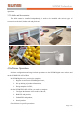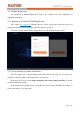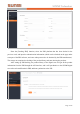Product Information
Table Of Contents
SUNMI Technology
Page 13/16
3. Select the access point that needs to be added (according to the signal strength or MAC
address, the scanned MAC address is the same as the MAC address on the bottom nameplate of the
access point) to enter the process of the access point adding and configuring.
First of all, you need to set up the access point Internet access mode, you can choose to
automatically obtain IP (DHCP) or manually input IP (static IP). The automatic acquisition of IP
(DHCP) mode can be used generally.
After setting the Internet access mode, set the access point name (required), click confirm add
to add the access point to the current store to complete the binding.
When the access point configuration is completed, the added access point will be seen in the
access point list, and if the access point status is online, it is in normal operate. If the access point is
offline, please check the connection status of power supply and the network, and try to reconfigure
the access point access mode.
For the added access point, you can choose to manage in the access point list, modify the
access point name, delete the access point, or modify the access point access mode.
To modify the access point access mode, you need to reconnect the access point, please
approach the access point and operate again. The modification is the same as access point adding.
4.2.2 ESL and product binding
After the ESL is installed, you can start binding the ESL to the products.
Enter the binding page from the APP home page: select ESL, select template, select product,