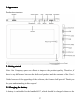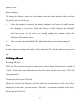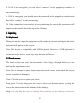User's Manual

6
screen-locking interface.
To
save energy, if the electricity is insufficient in the
sleeping mode, the system can power off itself after it is automatically powered on.
2.6
2.6
2.6
2.6 Vibration
Vibration
Vibration
Vibration
Power-on vibration: Click the setup icon the shortcut bar, and select
settings for the voice and display mode. Then select the check box behind the
“ tactile feedback ” and the vibration function is enabled.
P o wer-off vibration: In vibration mode, you can click the icon on the
shortcut bar, and select settings for the voice and display mode. Then select the
check box behind the “ tactile feedback ” and the vibration function is disabled.
2.7
2.7
2.7
2.7 Turning
Turning
Turning
Turning interface
interface
interface
interface
The interface can be turned at times when the direction of the device changes.
When you hold the device in a vertical way, the interface will show the contents in
a vertical way too. When horizontal, the interface stands horizontal too. The screen
can turn within two seconds and restore the previous state after refreshing.
2.8
2.8
2.8
2.8 External
External
External
External network
network
network
network cable
cable
cable
cable and
and
and
and flash
flash
flash
flash disk
disk
disk
disk
External
External
External
External network
network
network
network cable
cable
cable
cable
Insert the network cable into the port of Ethernet . Once logged in, the system will
automatically obtain an IP address for network access. Network access can also be
realized through manual setups.