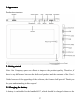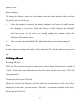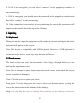User's Manual
8
8. If AP is not encrypted , you can select “ connect ” in the popped-up window to
start connecting;
9. If AP is encrypted , you should enter the password in the popped-up window and
then click “ connect ” to start connecting;
10. If the connection is successful, an icon indicating the successful connection will
appear on the transfer bar at the top of the desktop.
3.
3.
3.
3. Inputting
Inputting
Inputting
Inputting
3.1
3.1
3.1
3.1 Keyboard
Keyboard
Keyboard
Keyboard
When you need to input the programs or files made up of texts and digits, the touch
keyboard will appear on the screen.
Note: The device is compatible with USB keyboard. However, a USB keyboard is
connected to the device, some keys may become ineffective.
3.2
3.2
3.2
3.2 Touch
Touch
Touch
Touch screen
screen
screen
screen
The touch screen can sense the movement of the finger, through which you can
perform the operations below:
Note: Never attempt to place objects onto the touch screen, with which the screen
can be scratched or damaged.
Click: Click the icon or option you select;
Long press:
You
can long press the icon to select you desired option, or drag the
icon to the shortcut bar at the bottom of the desktop;
Drag:
You
can drag the icons to change their positions on the desktop or between