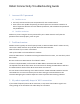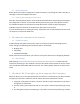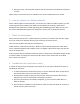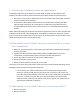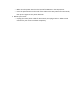Troubleshooting Guide
Table Of Contents
- 1 Incorrect Wi-Fi password
- 2 Dual-band routers
- 3 My robot repeatedly drops its Wi-Fi connection
- 4 My robot can’t connect to the Internet
- 5 My robot’s Wi-Fi icon lights up, but my app says Not Connected
- 6 How do I connect to a hidden network?
- 7 Check for interference:
- 8 Troubleshoot the initial device setup
- 9 Pre-check the installation location and signal quality
- 10 What should I do if my Shark® robot won't connect to Wi-Fi, or loses Wi-Fi connectivity?
- 11 What should I do if my Shark® robot can’t connect to my Wi-Fi?
3.1 Router placement
Router placement makes a big impact on robot connectivity. Try placing the router centrally, so
coverage is uniform throughout the house.
3.2 Areas of bad coverage, or dead zones
Even with centrally placed routers, there could be some dead zones around large metal objects,
like refrigerators or stoves. You can often identify those by using your smart phone to search
for available networks in areas where the robot disconnects. Check the signal strength of
available networks in those areas compared to other areas in your house.
If you find a dead zone, try moving the router. Sometimes even a small movement of the router
can improve or remove the dead zone.
4 My robot can’t connect to the Internet
4.1 Firewall and ports:
Firewall settings may block certain ports. Check your home connection technology such as
router settings. The following ports should be open or whitelisted:
• 80 (http) and
• 443 (https)
• 53, 55055 and 55056
Please check the user manual for your router to verify the instructions on configuring firewalls.
4.2 MAC filtering:
MAC filtering can block some devices from accessing your Wi-Fi network, and could keep your
robot from connecting. If your network is set up to only allow certain devices to connect, make
sure you add the robot’s MAC address to the list. This can be typically found on the back of the
robot.
5 My robot’s Wi-Fi icon lights up, but my app says Not Connected
When the Wi-Fi icon on the robot illuminates, that means it is connected to your Wi-Fi network.
The app may say that it is offline for several reasons, which are related to the router.
1. Using your smart phone or tablet, connect to the Wi-Fi router and make sure you have a
strong internet connection.
2. Turn the robot’s power switch off and on. If this doesn’t resolve the problem, go to step
3.
3. Try closing out the app and restarting it. If this doesn’t resolve the problem, go to step 4.