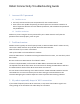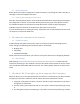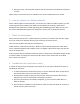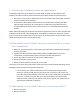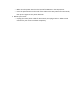Troubleshooting Guide
Table Of Contents
- 1 Incorrect Wi-Fi password
- 2 Dual-band routers
- 3 My robot repeatedly drops its Wi-Fi connection
- 4 My robot can’t connect to the Internet
- 5 My robot’s Wi-Fi icon lights up, but my app says Not Connected
- 6 How do I connect to a hidden network?
- 7 Check for interference:
- 8 Troubleshoot the initial device setup
- 9 Pre-check the installation location and signal quality
- 10 What should I do if my Shark® robot won't connect to Wi-Fi, or loses Wi-Fi connectivity?
- 11 What should I do if my Shark® robot can’t connect to my Wi-Fi?
o Make sure the power switch on the back of the DOCK is in the ON position.
o Press the power button on the side of the robot to the OFF position for 10 seconds,
then press it again to turn power back ON.
• Reboot your router.
o Unplug the router power cable for 30 seconds, then plug it back in. Allow several
minutes for your router to reboot completely.