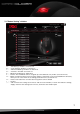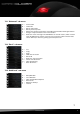Manual
darkglider
6
5. Connecting to the PC
1.Plugthemouse’sUSBconnectortoanavailableUSBportofyourPC.
2.Theoperatingsystemwillautomaticallyrecognizethemouseandinstallallneededdrivers.
3.Ifyourmouseisnotrecognized,disconnectitandtryanotherofyourPC’sUSBconnectors.
6. Installing the software
1.Beforeinstallingtheincludedsoftware,removeallotherinstalledmousesoftwarefromyoursystem.
2.PuttheincludedToolsCDintoyourCD/DVDdrive.
3.OpentheCD/DVDdrive’sfolder(e.g.D:\).
4.Start“SHARKOONDarkGlider.exe“andfollowtheinstructionsoftheinstallationwizard.
5.Aftercompletingtheinstallationprocessthefollowingiconwillappearonyourdesktop:
7. The editor
7.1 Starting the editor
1.Starttheapplicationbydouble-clickingtheaccordingicononyourdesktop,viatherespectivesymbol
inthetaskbar(g.1)orthestartmenuentry.
Fig.1