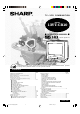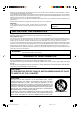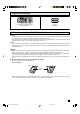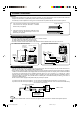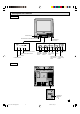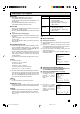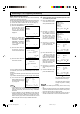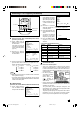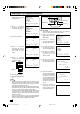User Manual
9
9 SLEEP TIMER
L Setting the Sleep Timer automatically turns off the
power at a preset time.
(1)
Select “TIMER” from the
MENU screen, and press
the SET button.
If the clock is not set, the
clock set menu will appear,
set the clock first (refer to
page 12)
(2) Press the + or – button to
select “SLEEP”, and press
the SET button.
(3) Select the desired timer by pressing the + or – button, and
press the SET button. Each time you press the + or –
button, the display changes as follows:
Note:
• The Sleep Timer function is cancelled if “OFF” is selected
in the operation step (2).
• The Sleep Timer function is cancelled if you turn the set
off by pressing the POWER ON/OFF button on the Remote
Control or the front panel.
SELECT + / — : SET SET
PREVIOUS RETURN : QUIT MENU
MENU
TIMER
VIDEO ADJUST
CLOSED CAPTION
FUNCTION
CLOCK
LANGUAGE
CH SETTING
TIMER
WAKE-UP
SLEEP
10:20AM
VIDEO ON
OFF
10:00AM OCT.15(FRI)
SELECT + / — : SET SET
PREVIOUS RETURN : QUIT MENU
+ button; OFF
30 M. REMAIN
60 M. REMAIN
90 M. REMAIN
120 M. REMAIN
– button; OFF
120 M. REMAIN
90 M. REMAIN
60 M. REMAIN
30 M. REMAIN
! VIDEO ADJUST
(PICTURE, TINT, COLOR, BRIGHT, SHARP, FAVORITE COLOR)
(1) Select “VIDEO ADJUST”
from the MENU screen
and press the SET button.
SELECT + / — : SET SET
PREVIOUS RETURN : QUIT MENU
MENU
TIMER
VIDEO ADJUST
CLOSED CAPTION
FUNCTION
CLOCK
LANGUAGE
CH SETTING
REC
REW FF
PLAY
STOP
PAUSE/STILL
DPSS
TV • VCR COMBINATION
+
SET
PROG
MENU
TIMER
ON/OFF
CONFIRM
–
ed
RETURN
MENU button
+/– button
SET button
RETURN button
Watching A TV Program (Continued)
(2) Press the + or – button
on the Remote Control to
select the item you wish to
adjust, then press the SET
button. (Pressing the + or
– button moves the “ :”
mark.)
(3) Press the + or – button to
adjust the “brightness” to
a favorite picture.
(4) Press the SET button. The
screen will return to the (2)
above.
•
To continue any additional
adjustment, repeat the
steps from (2) to (4) above.
(5) Press the MENU button
anytime to exit VIDEO
ADJUST.
< Description of Adjustment Items >
Selected
+ button – button
Item
PICTURE To increase contrast To decrease contrast
TINT Skin tones become greenish Skin tones become purplish
COLOR For more color intensity For less color intensity
BRIGHT For more brightness For less brightness
SHARP For more sharpness For less sharpness
F. COLOR Warmer picture Cooler picture
(Favorite color)
(Whites reddish) (Whites bluish)
RESET
All Video Adjustments are returned to the factory preset
level.
VIDEO ADJUST
PICTURE
TINT
COLOR
BRIGHT
SHARP
F.COLOR
RESET
SELECT + / — : SET SET
PREVIOUS RETURN : QUIT MENU
- +
BRIGHT
CLOSED CAPTION
L How to set Closed Caption
• Your TV is equipped with an internal closed caption
decoder. “Closed Caption” is a system which allows you
to view conversations, narration, and sound effects in TV
programs and home videos as subscript on your TV screen
as shown below.
• Not all the programs
and videos will offer
closed caption.
Please look for the
“
” symbol to
ensure that captions
will be shown.
• Closed Caption broadcast can be viewed in two modes:
CAPTION and TEXT. For each mode, two channels are
available, CH1 and CH2:
The [CAPTION] mode subscripts dialogues and
commentaries of TV dramas and news programs while
allowing clear view of the picture.
The [TEXT] mode displays over the picture other various
information (such as TV program schedule, weather
forecast, etc.) that is independent of the TV programs.
Example:
Adjusting the “brightness”.
08-11 13VT-CR10[E].pm65e 15/5/01, 7:24 pm9