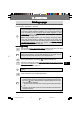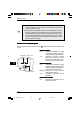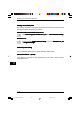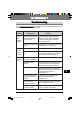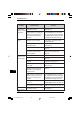Technical data
111111
111111
111
PRINTING
11
11.11.
11.11.
11.
PRINTINGPRINTING
PRINTINGPRINTING
PRINTING
Printing a paPrinting a pa
Printing a paPrinting a pa
Printing a pa
gg
gg
g
ee
ee
e
The printing method is described below. Read the description with the operation
manual for the application to be used.
ExEx
ExEx
Ex
ecuting printingecuting printing
ecuting printingecuting printing
ecuting printing
●
Before you can use this machine as a printer, you must install the
supplied SHARP printer driver which has been supplied with the printer.
Once this software has been installed, you can control the printing of
your documents from the printer driver which appears on your
computer screen. See
INSTINST
INSTINST
INST
ALLING ALLING
ALLING ALLING
ALLING
THE PRINTER DRIVERTHE PRINTER DRIVER
THE PRINTER DRIVERTHE PRINTER DRIVER
THE PRINTER DRIVER
SOFTWSOFTW
SOFTWSOFTW
SOFTW
AREARE
AREARE
ARE on page 104.
●
When using multiple printers, you must change the printer setting
from the control panel to change the printer to be used. This
machinecannot be used with other GDI printers and printers that use
the Windows Printing System. For details, see
USING OUSING O
USING OUSING O
USING O
THERTHER
THERTHER
THER
INSTINST
INSTINST
INST
ALLED DRIVERSALLED DRIVERS
ALLED DRIVERSALLED DRIVERS
ALLED DRIVERS on page 121.
1
Ensure that paper of the desired size is loaded in the paper tray. (See
the section on
LOLO
LOLO
LO
ADING COPY PADING COPY P
ADING COPY PADING COPY P
ADING COPY P
APERAPER
APERAPER
APER on page 12.)
To print onto special papers such as transparency film, labels, thick
paper and envelopes, specify “Manual Feed” as the paper source
using the printer driver, and feed it one sheet at a time.
2
Turn on the machine. The ready ( ) indicator will light up.
3
Select the settings for printing such as the number of sets and paper
type from the application. See
SETTING PRINT CONDITIONS FRSETTING PRINT CONDITIONS FR
SETTING PRINT CONDITIONS FRSETTING PRINT CONDITIONS FR
SETTING PRINT CONDITIONS FR
OMOM
OMOM
OM
PRINTER DRIVERPRINTER DRIVER
PRINTER DRIVERPRINTER DRIVER
PRINTER DRIVER on page 113.
Before printing, ensure that the AL-F_FO has been selected as the
printer.
4
Print the file from your software application.
●
If copying is being performed when printing is started, copying will
continue. After copying is complete, printing will be executed when
the clear ( ) key is pressed twice or approximately 60 seconds
(auto clear time)* elapsed.
* The auto clear time varies with a user program setting. See page
27.
●
Preheat mode and auto power shut-off mode will be canceled when
printing is started.
UK 11 PRINTING LEO.p65 30/03/00, 17:31111