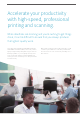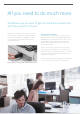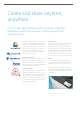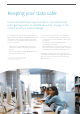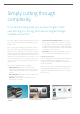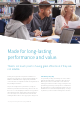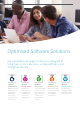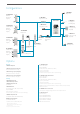MX-M7570/M6560 Product Brochure
That’s why our MFPs are designed to make life much easier and
more productive – with a range of user-friendly features and
intuitive controls.
Before you even get started they’ll save you time by sensing
your approach and automatically waking up, ready for you to
sign in. You can also tilt the large, 10.1” colour LCD touchscreen
and get your jobs underway quickly using the intuitive graphical
interface, with Easy Copy and Easy Scan modes. Or you can set
the functions on the customisable home screen to the ones you
use most. And, just like how you use other smart devices, you
can zoom in and out, and drag and drop menu items to create
helpful shortcuts.
We’ve made scanning much faster and simpler too:
• Advanced Preview lets you check and edit scanned
documents on the MFP itself, so you don’t have the hassle of
making any last minute changes on your computer before
you print.
• Auto Colour Mode adjusts the colours in the original image
to accurate greyscale shades.
• Multicrop enables multiple scanned documents to be
converted into separate files.
• Optical Character Recognition (OCR) means you don’t
have to retype documents that you only have as hard copy.
Instead it will scan them in various formats, including fully
searchable PDFs and editable Microso® Oice files (Word,
PowerPoint and Excel). PCL6 emulation and Genuine Adobe®
PostScript®
3
TM
come as standard.
• Scan to URL generates a URL for large-volume scanned
data, so it can be easily shared using a link in an e-mail.
Help when you need it
If there’s anything you’re not sure about, an embedded ‘quick
help’ menu will guide you in the right direction. It’s also
possible to get online from the MFP, thanks to the integrated
web browsing function.
And, from an IT perspective, you’ll find setting-up, integrating
and managing these MFPs into your company seamless and
easy thanks to their built-in administration tools – saving you
time and money.
Simply cutting through
complexity.
It can be frustrating when you just want to get on with
your printing or scanning, but have to navigate through
complex instructions.
Tilt the touchscreen to an easy-to-
view angle.
Customise the home screen with the
functions you use the most.
Convert scanned documents into
editable files.
07