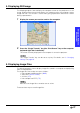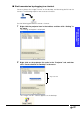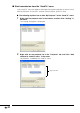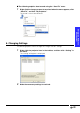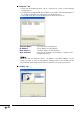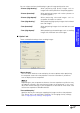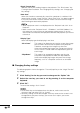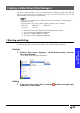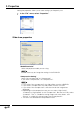Specifications
-38
“Single Transfer Key”
Specifies the key for sending images to the projector. The “Print Screen” key
is set right after installation. For changing the key settings, see “Changing the
key settings”.
“Auto Scan”
Select this function to automatically search for a projector in a wireless LAN
network when starting “Image Transfer”. When “Auto Scan” has been enabled,
it may take some time to start the software. Make sure to transfer the image
after checking the destination projector.
• When a projector name is not displayed on the “Projector” tab, click “Scan
Projector”.
• Make sure that the “Projector Name”, “IP Address” and “MAC Address” on
the screen are same as those on the projector setting screen. If not, the
data will be transmitted to other projectors besides the projector you want to
transmit to.
“Display Type”
Select the display type for displaying in real time.
“All at Once” This mode is for displaying at once the screen after image
data has been sent from the computer to the projector.
Therefore, switching of the image may take time.
Select when displaying images that change occasionally,
such as those in a slide show with explanations given for
each image.
“Wipe Down” This mode is for arranging image data sent from the
computer to the projector in order from top to bottom.
Select when displaying images with parts that change
frequently, such as a computer screen or an animated
image.
■ Changing the key settings
The following explains how to change the “Transmit/Stop” key or the “Single Transfer”
key settings.
1
Click “Setting” for the key you want to change on the “Option” tab.
2
Select the new key you want to set by pressing it on the computer
keyboard.
3
Click “OK”.
To cancel the settings, click “Cancel”.
• As the Enter key on the keyboard can also be set, make sure to use the
mouse on step 3 to select “OK” or “Cancel”.
• Some key settings cannot be changed. If the key names on the screen is not
changed when you press the keys you want to set in step 2, you cannot
change those keys.