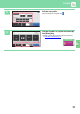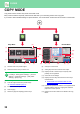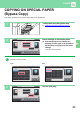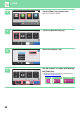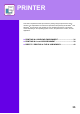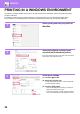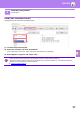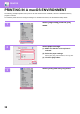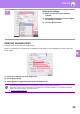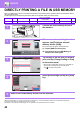Operation Manual, Quick Start Guide
COPIER
33
COPYING ON SPECIAL PAPER
(Bypass Copy)
This section explains how to load A4 heavy paper in the bypass tray.
1
Load paper into the bypass tray.
► LOADING PAPER IN BYPASS TRAY (page 21)
2
Select settings in the touch panel.
(1) If the multipurpose tray settings are
different from the paper to be printed on,
tap the [Size] and [Type] key and select
settings.
If the same, tap the [OK] key.
Set each in the screen below.
Type
Size
3
Tap the [OK] key.
Easy
Fax
10:15
Operation
Guide
Enlarge
Display Mode
Settings Total Count Brightness
Adjustment
Job Status
Toner Quantity Bk
Current Bypass Tray Settings
are as follows.
Type:
Tap [Change] to change current paper
setting and select other paper types.
Change OK
Size: A4
Plain Paper 1
(60 - 79 g/m
2
)
CLOUD PORTAL
Type:
OK
Size:
A4
Plain Paper 1
(60 - 89 g/m
2
)
Bypass Tray
Current Bypass Tray Settings
are as follows.
(1)
Easy
Scan
Easy
Copy
CLOUD PORTAL
10:15
Total Count Brightness
Adjustment
Job Status
Easy
Fax
Pre-Printed
Letter Head
Colour
Pre-Punched
Recycled
Labels
Transparency
Glossy Paper Envelope Embossed
User Type 1
User Type 2
User Type 3
User Type 4 User Type 5 User Type 6
Plain 1 Plain 2
Heavy Paper 1
Thin Paper
(55-59g/m
2
)
Heavy Paper 2
(60-89g/m
2
) (90-105g/m
2
)
(106-176g/m
2
) (177-220g/m
2
)
Paper Type Setting
Easy
Scan
Easy
Copy
CLOUD PORTAL
10:15
Total Count Brightness
Adjustment
Job Status
Easy
Fax
Direct Entry
Paper Size Setting
A4 A5 A6
16K
B5 8
1
/
2
x 14 216 x 343
216 x 340 216 x 330 8
1
/
2
x 11
7
1
/
4
x 10
1
/
2
5
1
/
2
x 8
1
/
2
Monarch
COM-9 COM-10
C6
DL C5
10:15
Operation
Guide
Enlarge
Display Mode
Settings Total Count Brightness
Adjustment
Job Status
Bk
CLOUD PORTAL
Easy
Fax
Bypass Tray
Current Bypass Tray Settings
are as follows.
Type:
OK
Size: A4
Heavy Paper 1
(106-176g/m
2
)
Toner Quantity