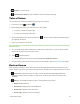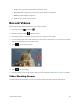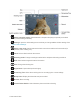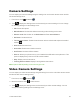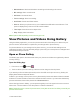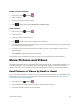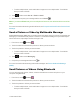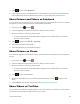User Manual
Camera and Video 95
l White balance:Setthewhitebalanceaccordingtotheshootingenvironment.
l Mic settings:Settorecordsound.
l Self-timer: Settheself-timer.
l Focus settings:Setafocussetting.
l Anti flicker:Settheanti-flickerfeature.
l Save to:SelectyourphonememoryoraninstalledmicroSDcardtosavevideosto.This
optionisdisplayedonlywhenamicroSDcardisinstalled.
l Time lapse:Settoshootatime-lapsevideo.
l Help:Displayvideoinstructions.
Note:Optionsdifferdependingonthecameratypeinuse.
View Pictures and Videos Using Gallery
UsingtheGalleryapplication,youcanviewpicturesandwatchvideosthatyou’vetakenwithyour
phone’scamera,downloaded,orcopiedontoyourstoragecardorphonememory.
Forpicturesthatareonyourstoragecardorphonememory,youcandobasiceditingsuchas
rotatingandcropping.Youcanalsoeasilyassignapictureasyourcontactpictureorwallpaperand
sharepictureswithyourfriends.
Open or Close Gallery
TheGalleryappopensintheAlbumstabwhereyourpicturesandvideosareorganizedbyalbums
foreasyviewing.
Open the Gallery App
1.
Fromhome,touch >Gallery .
2. Touchanalbum(suchasCamera),andthentouchanimagetoviewthepicture.
Ifyoustoredyourfilesinfolders(directories)onthemicroSDcardorphonememory,Gallerywill
displaythesefoldersasseparatealbums.
Foldersinyourstoragecardorphonememorythatcontainpicturesandvideoswillalsobetreated
asalbums.Theactualfoldernameswillbeusedasthealbumnames.Ifyouhavedownloadedany
picturesandvideos,thesewillbeplacedintheDownloadalbum.
WhenviewingpicturesinGallery,youcanpressthegalleryiconintheupperleftcornertoreturnto
Albumview.Touchanalbumtoviewthepicturesorvideosinthatalbum.
Note: Dependingonthenumberofpicturesstored,itmaytakesometimeforGallerytoloadallyour
picturesonthescreen.