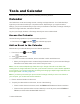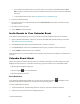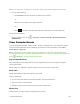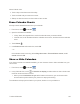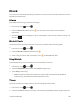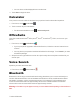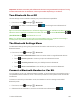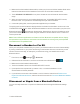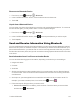User Manual
Tools and Calendar 105
Choose Google Calendars to Synchronize With Your
Phone
YoucanchoosewhichGoogleCalendarstokeepsynchronizedonyourphoneorwhichonestostop
synchronizing.
Stop Synchronizing a Google Calendar
1.
Fromhome,touch >Calendar .
2.
InanyCalendarview,touch >Settings.
3. Selectanaccount,andclearthecheckmarknexttotheGoogleAccountyouwishtostop
synchronizing.
4.
Touch toupdateCalendarwiththenewchangesandreturntotheCalendarviewyouwere
viewing.
Thecalendarsthatyouremovefromyourcalendarslistwillnolongerbesynchronizedonyour
phone,butyouremainsubscribedtothemandcanworkwiththeminGoogleCalendarontheWeb.
Add a Google Calendar to Synchronize
Onlythecalendarsthatyou’vecreatedorsubscribedtoontheWeb,butpreviouslyremovedfrom
yourcalendarslist,areshowninthelistofcalendarsthatyoucanadd.
1.
Fromhome,touch >Calendar .
2.
InanyCalendarview,touch >Settings.
3. TouchADD ACCOUNT.
4. Touchanaccounttypefromthelistandfollowthestepstosetupanewaccount.Fordetails,see
CreateaGoogleAccount.
Synchronize an Exchange ActiveSync Calendar
IfyouhavesetupaMicrosoftExchangeActiveSyncaccountonyourphone,youcanalso
synchronizeExchangeActiveSyncCalendareventsonyourphone.Calendareventsonyour
ExchangeActiveSyncwillalsoshowinCalendarifyouchosetosynchronizewiththeExchange
ActiveSyncServer.
1.
TocheckifExchangeActiveSyncitemsaresettobesynchronized,fromhome,touch >
Settings >Corporate.
2. IfyourExchangeActiveSyncaccountissetforsynchronization,youwillseeagreensyncicon
.