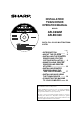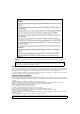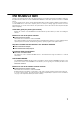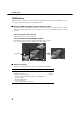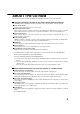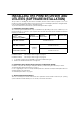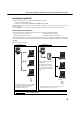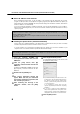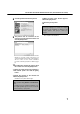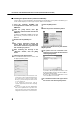ページ 4年 月 日 金曜日 午前 時4 分 INSTALLATION/ TWAIN DRIVER OPERATION MANUAL AR-C260/BC320 Series MODEL AR-C262M AR-BC320 DIGITAL FULL COLOUR MULTIFUNCTIONAL SYSTEM Page • INTRODUCTION 1 • ABOUT THE CD-ROM 3 • INSTALLING THE PRINTER DRIVER AND UTILITIES (SOFTWARE INSTALLATION) 4 • UNINSTALLING PRINTER DRIVERS AND PRINTER UTILITIES 16 • INSTALLING PRINTER DRIVERS USING THE "ADD PRINTER WIZARD" 17 • INSTALLING AND USING 19 THE TWAIN DRIVER • CONNECTING THE MACHINE 24 TO YOUR COMPUTER Be sure to become thoro
ページ 4年 月 日 金曜日 午前 時4 分 The CE mark logo label is affixed on an equipment in case that the directives described in the above sentence are applicable to the product. (This sentence is not applicable in any country where the above directives are not required.) Warning: This is a Class A product. In a domestic environment this product may cause radio interference in which case the user may be required to take adequate measures.
ページ 年9月 日 木曜日 午後 時 分 INTRODUCTION Thank you for purchasing this product. This manual explains how to install the printer driver and utilities required for the printer function, and how to use the "SHARP MFP TWAIN C" scanner driver (hereafter referred to as "TWAIN driver"). To use the printer function, please read the manual indicated below (online manual) in addition to this manual.
ページ 4年 月 日 金曜日 午前 時4 分 INTRODUCTION TWAIN driver TWAIN is an interface standard for scanners and other image input devices. By installing the TWAIN driver, you can scan using any application that supports the TWAIN standard.
ページ 4年 月 日 金曜日 午前 時4 分 ABOUT THE CD-ROM This product includes the "Software CD-ROM". This CD-ROM contains the software indicated below. ■ Integrated wizard-type installer for the utilities below and online manuals This CD-ROM contains a wizard-type installer for installation of the following utilities, and online manuals. ● PCL5c Printer Driver: The printer driver that is required for use of this product.
ページ 4年 月 日 金曜日 午前 時4 分 INSTALLING THE PRINTER DRIVER AND UTILITIES (SOFTWARE INSTALLATION) The procedures for installing the printer driver and utilities (hereafter called "software") required for use of the machine as a printer are explained in this section. There are two ways of installing the printer driver: using the installer in the "Software CD-ROM", and using the "Add printer wizard". To print from a Macintosh environment, the optional PS3 Expansion Kit is required. 1.
ページ 年9月 日 金曜日 午前 時 分 INSTALLING THE PRINTER DRIVER AND UTILITIES (SOFTWARE INSTALLATION) Installation method 1 Use this procedure to install the software in the following environments: 1. Printer connected by LAN cable 2. Windows version: Windows 95/98/Me/NT 4.0/2000/XP/Server 2003 The following procedure uses Windows XP as an example. Follow the same steps to install the software on other operating systems.
ページ 年 月 日 水曜日 午後 時 7分 INSTALLING THE PRINTER DRIVER AND UTILITIES (SOFTWARE INSTALLATION) ■ Set the IP address of the machine Before installing the printer driver, set the IP address of the machine using the appropriate key operator program. For this procedure, see Key Operator Programs (page 6-6) in the "Operation manual (for printer)" (in PDF format) in the "Software CD-ROM". The factory default setting for the IP address is "DHCP", which means that the IP address is set automatically.
ページ 4年 月 日 金曜日 午前 時4 分 INSTALLING THE PRINTER DRIVER AND UTILITIES (SOFTWARE INSTALLATION) 8 Click the [Standard installation] button. the finish setup window appears, 13 When click the [OK] button. 14 Click the [Close] button. NOTE A message prompting you to restart your computer may appear after installation is finished. If this message appears, click [Yes] to restart your computer. This completes the installation. 9 The printers that are connected to the network are found.
ページ 年9月 日 木曜日 午後 時 分 INSTALLING THE PRINTER DRIVER AND UTILITIES (SOFTWARE INSTALLATION) ■ Installing the printer driver (custom installation) The procedure for a custom installation of the printer driver is explained here. Select [Custom installation] if you wish to install a display font or directly specify the IP address of the machine. the "Software CD-ROM" that 1 Insert accompanied the machine into your CDROM drive.
ページ 4年 月 日 金曜日 午前 時4 分 INSTALLING THE PRINTER DRIVER AND UTILITIES (SOFTWARE INSTALLATION) the printer driver being installed as 12 Select the default printer and click the [Next] button. the printer name window appears, 13 When click the [Next] button. If you wish to change the printer name, enter the desired name. you are asked if you wish to install 14 When the display font, select an answer and click the [Next] button. the contents of the window and 15 Check click the [Next] button.
ページ 4年 月 日 金曜日 午前 時4 分 INSTALLING THE PRINTER DRIVER AND UTILITIES (SOFTWARE INSTALLATION) ■ Using the machine as a shared printer via a server If the printer server in a Windows NT server environment, NetWare server environment, or other environment is configured to share the printer (the machine), follow the steps below to install the printer driver in each client computer. Ask your network administrator for the server name and printer name of the machine on the network.
ページ 4年 月 日 金曜日 午前 時4 分 INSTALLING THE PRINTER DRIVER AND UTILITIES (SOFTWARE INSTALLATION) Installation method 2 Use this procedure to install the software in the following environments: 1. The printer is connected by USB cable or parallel cable. 2. Windows version: Windows XP/Server 2003 NOTE To install this software, you must have administrator's rights. Installing the software in Windows XP/Server 2003 (USB/parallel interface) Install the software as follows.
ページ 4年 月 日 金曜日 午前 時4 分 INSTALLING THE PRINTER DRIVER AND UTILITIES (SOFTWARE INSTALLATION) the on-screen 11 Follow install the printer driver. instructions to the machine to your computer an 14Connect interface cable (page 24). If a warning message regarding the Windows logo test appears while the printer driver files are being copied (the warning message may appear several times), be sure to click the [Continue Anyway] button.
ページ 4年 月 日 金曜日 午前 時4 分 INSTALLING THE PRINTER DRIVER AND UTILITIES (SOFTWARE INSTALLATION) Installation method 3 Use this procedure to install the software in the following environments: 1. The printer is connected by USB cable. 2. Windows version: Windows 98/Me/2000*1 NOTE *1 To install the software using the installer, you must have administrator's rights. Installing the software in Windows 98/Me or Windows 2000 (USB/interface) Install the software as follows.
ページ 4年 月 日 金曜日 午前 時4 分 INSTALLING THE PRINTER DRIVER AND UTILITIES (SOFTWARE INSTALLATION) you are asked if you wish to install 12 When the display font, select an answer and click the [Next] button. the finish installation window 15When appears, click the [Close] button. When the message "Now connect the interface cable to the PC. This will finalize the driver's installation and settings." appears, click the [OK] button.
ページ 4年 月 日 金曜日 午前 時4 分 INSTALLING THE PRINTER DRIVER AND UTILITIES (SOFTWARE INSTALLATION) Installation method 4 Use this procedure to install the software in the following environments: 1. The printer is connected by parallel cable. 2. Windows version: Windows 95/98/Me/NT 4.0*1/2000*1 NOTE *1 To install the software using the installer, you must have administrator's rights. Installing the software in Windows 95/98/Me or Windows NT 4.0/2000 (Parallel interface) Install the software as follows.
ページ 4年 月 日 金曜日 午前 時4 分 UNINSTALLING PRINTER DRIVERS AND PRINTER UTILITIES you are asked to select the model 12 When name, select the model that you are using the on-screen 17Follow install the printer driver. instructions to and click the [Next] button. the contents of the window and 13 Check click the [Next] button. Installation of the printer driver begins.
ページ 4年 月 日 金曜日 午前 時4 分 INSTALLING PRINTER DRIVERS USING THE "ADD PRINTER WIZARD" Before installation Before installing the printer drivers, check the following items. ● Ensure that your computer system meets the following requirements. Computer type: IBM PC/AT or compatible computer Hardware requirements of the operating system must be satisfied. Operating system: Microsoft Windows 95 Microsoft Windows 98 Microsoft Windows Me Microsoft Windows 2000 Server/Professional Microsoft Windows NT 4.
ページ 4年 月 日 金曜日 午前 時4 分 INSTALLING PRINTER DRIVERS USING THE "ADD PRINTER WIZARD" ■ Example of installation of a printer driver using the "Add Printer Wizard" in Windows XP The method for installing a printer driver using the "Add Printer Wizard" in Windows XP is shown below. The installation example assumes that the printer is connected as a local printer (see "CONNECTING THE MACHINE TO YOUR COMPUTER" on page 24) and that the CD-ROM drive is drive "R".
ページ 4年 月 日 金曜日 午前 時4 分 INSTALLING AND TWAIN DRIVER USING THE The procedures for installing and using the TWAIN driver are explained below. NOTE ● The TWAIN driver can only be used on a network port. It cannot be used on a parallel port or USB port. For information on network environments, see page 5. ● To use the TWAIN driver in a Windows NT 4.0 environment, you must have administrator rights.
ページ 4年 月 日 金曜日 午前 時4 INSTALLING AND USING THE TWAIN DRIVER 7 Click the [Scanner Driver (TWAIN)] button. 8 Click the [OK] button. the window for finishing 9 When appears, click the [Finish] button. 10 Click the [Close] button. This completes the installation procedure.
ページ 4年 月 日 金曜日 午前 時4 分 INSTALLING AND USING THE TWAIN DRIVER Setting the IP address The "TWAIN IP Selector" application is installed at the same time as the TWAIN driver. The procedure for setting the IP address using the "TWAIN IP Selector" is explained below. the "Start" button and select 1 Click "Programs", "SHARP MFP TWAIN C", and "IP address" and "Name" shown in 4 Check the "Selector" window. "TWAIN IP Selector". The "Selector" window appears.
ページ 4年 月 日 金曜日 午前 時4 分 INSTALLING AND USING THE TWAIN DRIVER Scanning with the TWAIN driver The TWAIN driver (SHARP MFP TWAIN C) complies with the international TWAIN standard and can be used with many TWAIN-compliant software applications. The example of scanning with Imaging* in Windows 2000 is explained below. Follow the same steps to scan with other applications in other operating systems. * Imaging is an accessory in Windows.
ページ 4年 月 日 金曜日 午前 時4 分 INSTALLING AND USING THE TWAIN DRIVER [Scan the original and save the image] you have finished selecting scan 7 When settings, click the "Scan" button. 8 Save the scanned image. Select "Save As" from the "File" menu and save the image. The scanned image will appear in Imaging. the [EXIT] key in the touch panel to 9 Touch quit PC SCAN mode. This completes the procedure for scanning with the TWAIN driver.
ページ 4年 月 日 金曜日 午前 時4 分 CONNECTING THE MACHINE TO YOUR COMPUTER ■ Connection with a network connector If you will be using the machine as a network printer, see the online manual ("Print Server Card Users Manual") on the "Software CD-ROM". Use a network cable that is shielded. ■ Connection with a USB cable Please purchase a USB cable (shielded) that complies with the following standard. The USB interface on the machine complies with the USB1.1 standards.
ページ 4年 月 日 金曜日 午前 時4 分
ページ 年9月 日 火曜日 午後 時 分 INSTALLATION GUIDE/TWAIN DRIVER OPERATION MANUAL This manual has been printed using a vegetable-based soy oil ink to help protect the environment.