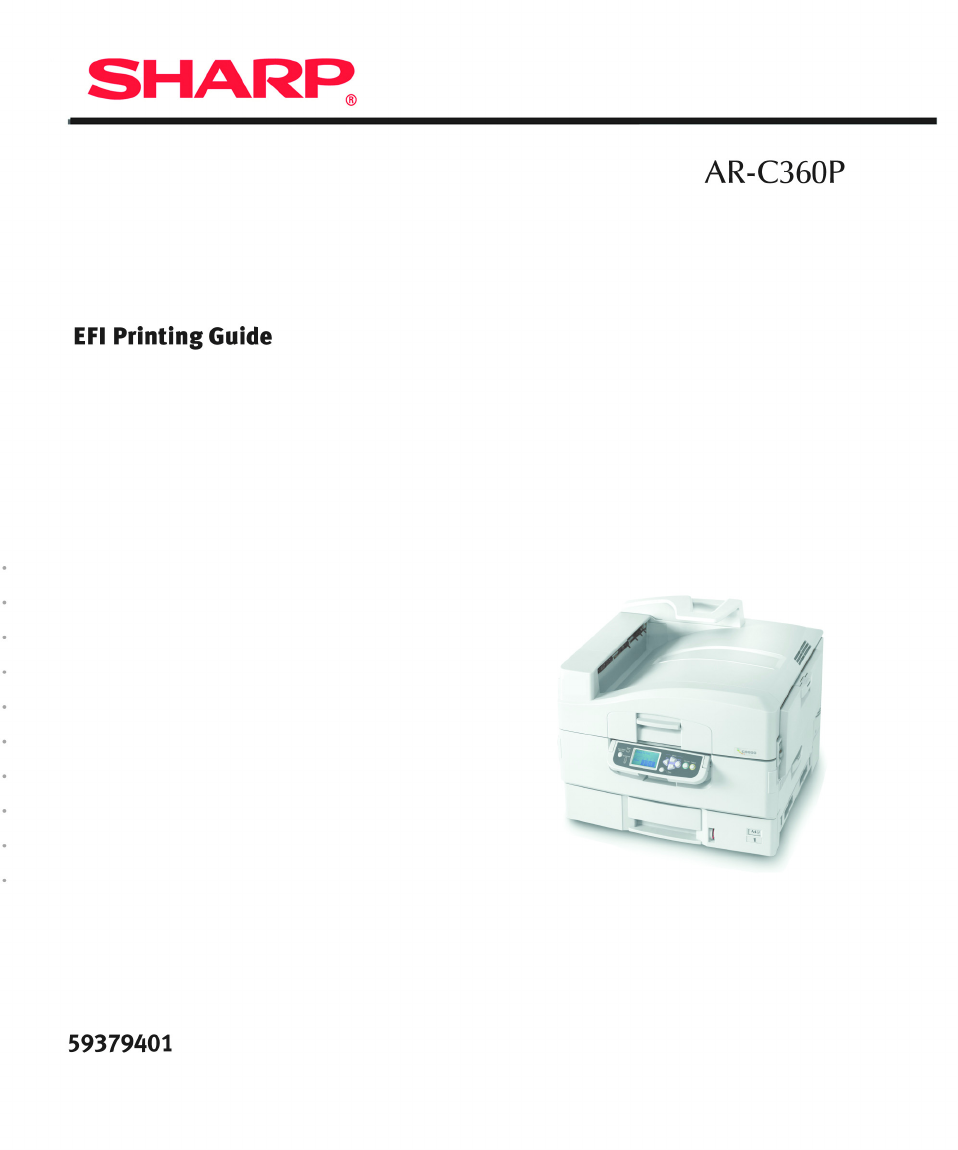Copyright Sharp AR-C360P EFI Printing Guide P/N 59379401, Revision 1.1 September, 2005 Every effort has been made to ensure that the information in this document is complete, accurate, and up-to-date. The manufacturer assumes no responsibility for the results of errors beyond its control. The manufacturer also cannot guarantee that changes in software and equipment made by other manufacturers and referred to in this guide will not affect the applicability of the information in it.
Copyright AutoCal, Digital StoreFront, DocStream, Fiery Link, FreeForm, Hagen, Intelligent Device Management, Logic, OneFlow, PrintFlow, PrintMe, PrintSmith Site, PrintSmith, PSI Flexo, PSI, SendMe, Splash, VisualCal, the EFI logo, Essential to Print are trademarks of Electronics for Imaging, Inc. Best, the Best logo, Colorproof, PhotoXposure, Remoteproof, and Screenproof are trademarks of Best GmbH.
Copyright Connect the equipment into an outlet on a circuit different from that to which the receiver is connected. Consult the dealer or an experienced radio/TV technician for help. In order to maintain compliance with FCC regulations, shielded cables must be used with this equipment. Operation with nonapproved equipment or unshielded cables is likely to result in interference to radio and TV reception.
Copyright You acknowledge and agree that all rights, title and interest, including all intellectual property rights, in and relating to the Software, Documentation and all modifications and derivative works thereof are solely owned by and shall remain with EFI and its suppliers. Except for the express limited license granted above to use the Software, no right or license of any kind is granted.
Copyright You are hereby notified that Adobe Systems Incorporated, a Delaware corporation located at 345 Park Avenue, San Jose, CA 95110-2704 (“Adobe”) is a third-party beneficiary to this agreement to the extent that this agreement contains provisions which relate to your use of any software, font programs, typefaces, and/or trademarks licensed or supplied by Adobe. Such provisions are made expressly for the benefit of Adobe and are enforceable by Adobe in addition to EFI.
Contents Copyright 2 About the Documentation 11 Introduction 12 About this manual 12 Chapter 1: Printing from Windows Computers Printing from applications 1-14 Setting options and printing from Windows computers 1-14 Using job templates 1-22 Shortcuts 1-25 Using Shortcuts 1-26 Customizing Print Option Shortcuts 1-28 Defining and printing custom page sizes 1-29 Working with custom page sizes in Windows 98/Me 1-29 Working with custom page sizes in Windows NT 4.
Contents Chapter 3: Printing from UNIX Workstations Printing to the Fiery 3-57 Chapter 4: Downloading Files and Fonts Using Fiery Downloader or Fiery WebDownloader 4-59 Downloading files and printer fonts 4-62 Managing printer fonts 4-67 Chapter 5: Printing Variable Data Documents About variable data printing 5-71 Printing variable data documents with FreeForm 5-71 How FreeForm works 5-72 Creating the master document 5-72 Creating the variable document 5-73 Combining the FreeForm maste
Contents Accessing information with WebLink 7-105 Job Monitor 7-105 Chapter 8: Using Fiery E-mail Service How Fiery E-mail Service works 8-107 Printing using an E-mail Client 8-107 Job Control 8-110 Printing using the E-mail Port Monitor 8-111 Appendix A:Print Options About printer drivers and printer description files A-112 Where to set print options A-113 Print option override hierarchy A-114 Default settings A-114 More about print options A-126 Booklet A-126 2-Sided Printing
Contents Problems with Fiery Downloader C-142 Problems with Fiery WebTools C-143 Index 144 Sharp AR-C360P EFI Printing Guide - 10
About the Documentation This manual is part of a set of Fiery documentation that includes About the following manuals for users and system administrators. Most Documentationthe are available as Acrobat PDF (Portable Document Format) files on the User Documentation CD. • The EFI User Software Installation Guide describes how to install software from the User Software CD to enable users to print to the Fiery, and also describes setting up printing connections to the Fiery.
Introduction Introduction The Fiery Network Controller for Sharp AR-C360P is used to print final documents or proof jobs that will be printed later on an offset press. You can send a print job to the Fiery as you would to any other printer—select it in the Print dialog box and then print from any application on your computer. Note:The term “Fiery” is used in this manual to refer to the Fiery Network Controller for Sharp AR-C360P . The name “Aero” is used in illustrations to represent the Fiery.
Introduction • Using Hot Folders • Monitoring jobs and accessing information using EFI Fiery WebTools™ and EFI Job Monitor™ • Printing using the Fiery E-mail Service • Specifying and overriding job settings, generating a list of fonts installed on the Fiery, and troubleshooting information Sharp AR-C360P EFI Printing Guide - 13
1 14 Chapter 1: Printing from Windows Computers Printing from Windows Computers This chapter describes printing to the Fiery from Windows computers. You can print from a networked Windows computer or a computer using Windows (WINS) printing. You can also print to a file so that it can be printed at a remote location (see “Saving files to print at a remote location” on page 1-41).
1 15 Printing from Windows Computers To print from Windows applications by connecting your computer to a print server via the network, a Novell NetWare, Windows NT/ 2000/Server 2003, or UNIX server is required. For more information, see the Configuration Guide Chapter 2. To print from Windows applications without connecting to a print server, you can use Server Message Block (SMB) printing. For more information, see Chapter 1 of the User Software Installation Guide.
1 16 Printing from Windows Computers Note:Supported tabs and print options may vary between Windows 98/ Me, Windows NT 4.0, and Windows 2000/XP/Server 2003. For a complete list of print options, see Appendix A. 4. Click the ColorWise print option bar. In the Print Mode area, specify the color mode for the job. To use advanced color management features, such as Rendering Style, click Expert Settings and proceed to step 5; otherwise, skip to step 7. 5.
1 17 Printing from Windows Computers If the Update button does not appear, make sure Two-Way Communication is set up, as described in Chapter 1 of the User Software Installation Guide. 6. Specify the color settings for the print job and click OK. 7. Click the Owner Information print option bar. Enter an account name in the Group Name field. The Group Name appears in the job management tools Job Log. The account name is defined by your administrator for managing purposes.
1 18 Printing from Windows Computers Note:Group Name and Group Password options are not available when printing to the Direct connection. The information you enter in the Notes 1 field can be viewed by the operator at the job management tools and also appears in the Job Log. It cannot be edited or erased by the operator. For more information on the job management tools, see the Job Management Guide. In the Instructions area, enter instructions to the operator about the job and click OK.
1 19 Printing from Windows Computers For information about these options and overrides, see Appendix A. For information on configuring installable options, see Chapter 1 of the User Software Installation Guide. For more information about job management tools, see the Job Management Guide. If you choose Printer’s default, the job prints according to the settings specified in Setup. For more information, see Appendix A.
1 20 Printing from Windows Computers 2. Right-click the Fiery icon and choose Properties (Windows 98/ Me), Document defaults (Windows NT 4.0), or Printing Preferences (Windows 2000/XP/Server 2003). The Fiery Printing tab appears. If it does not, click the Fiery Printing tab. 3. Specify the default settings for your print job, as described on page 1-15. 4. Click OK to close the dialog box.
1 21 Printing from Windows Computers A list of print options within the print option bar appears. Right-click the Paper Source print option bar 3. Click or move and hold the cursor over the option to which you want to make a change. Available settings appear. 4. Click a setting of your choice. Note:For the text-field options such as Group Name and Notes 1, you must click and open the print option bars to access them.
1 22 Printing from Windows Computers Using job templates You can save print option settings to your hard disk so you can easily load specifically configured settings for a particular job as a template. You can also share templates over a network, using the Import and Export features. To create a job template 1. Make sure that Default Job Template appears in the Job Templates menu, and then configure options from the print option bars.
1 23 Printing from Windows Computers To load Job Templates 1. From the Fiery Printing tab, click the Job Templates menu. 2. Choose the settings you want to use for your template. The options are automatically configured. To delete Job Templates 1. From the Fiery Printing tab, click the Job Templates button. 2. Choose the templates you want to delete and click Delete. 3. Click Yes to confirm the deletion and click OK. To modify Job Templates 1. From the Fiery Printing tab, click the Job Templates menu.
1 24 Printing from Windows Computers To export saved templates 1. From the Fiery Printing tab, click the Job Templates button. 2. Choose the Job Templates you want to export and click Export. 3. Browse to the location in which to save the file, enter a file name, and then click Save. Note:The file name must include the .sav extension. The file name does not have to match the Job Template name. 4. Click OK. To import saved templates 1. From the Fiery Printing tab, click the Job Templates button. 2.
1 25 Printing from Windows Computers 3. Browse to the location of the saved template file you want to import. 4. Select the file and click Open. 5. Click OK in the Import Job Templates dialog box. Note:When you import job templates, they appear in the Job Templates menu under the Job Template, not the file name. In the preceding examples, the file present.sav (file name) was imported, but it appears in the Job Templates menu as Presentation (Template Name).
1 26 Printing from Windows Computers Print Option Shortcuts Page Shortcuts Using Shortcuts The Print Option Shortcuts area of the driver interface displays the current settings for some of the most commonly used print options. You can access and change these settings quickly and easily using the Shortcuts. You can also access some page layout and finishing options by right-clicking the image of the page in the Page Shortcuts area. To set print options using Print Option Shortcuts 1.
1 27 Printing from Windows Computers To set print options using the Page Shortcuts 1. From the Fiery Printing tab, click the Finishing tab, position your cursor over the page image, and then right-click. 2. Specify the appropriate settings for the print options. 3. Click Apply to make the new settings the default or OK to close the Properties dialog box.
1 28 Printing from Windows Computers Customizing Print Option Shortcuts You can customize the Print Option Shortcuts area so that you have easy access to most frequently used print options. To customize the Print Option Shortcuts area 1. Click Shortcuts in the Print Option Shortcuts area. The Modify Shortcuts dialog box appears. - 2. Select an option to remove from the Current Shortcuts list and click Remove. or double-click an option to remove in the Current Shortcuts list.
1 29 Printing from Windows Computers 4. To change the order of the Current Shortcuts, select an option in the Current Shortcuts list and click Move Up or Move Down. 5. Click OK to close the Modify Shortcuts dialog box. Now, the Print Option Shortcuts area is customized. Defining and printing custom page sizes With custom page sizes, you can define the dimensions of a printed page. After you define a custom page size, you can use it from within an application without redefining it each time you print.
1 30 Printing from Windows Computers To define a custom page size with the Windows 98/Me printer driver 1. Click Start, choose Settings, and then choose Printers. 2. Right-click the Fiery icon and choose Properties. 3. Click the Fiery Printing tab and click the Paper Source print option bar. 4. Click Custom. Click Custom The Enter Custom Paper Size dialog box appears. 5. Specify options to define the custom page size. Paper name—Enter a name for your custom page size.
1 31 Printing from Windows Computers Length—Enter the length of the print job. Units—Select a unit of measurement for the print job. Transverse—Select this option to swap Width and Length dimensions to correspond to the paper feed direction of the print job. 6. Click OK. 7. To define the unprintable area of the custom page, click Unprintable Area, enter the desired information, and then click OK. 8. Click OK again. To edit a custom page size with the Windows 98/Me printer driver 1.
1 32 Printing from Windows Computers The custom page size must be defined and assigned to a tray at the Sharp AR-C360P control panel. For more information, see the Sharp AR-C360P User’s Guide. 5. Select the custom page size from the Page Size menu. 6. Click the Layout print option bar and select a setting from Orientation according to the way the custom size paper is loaded. 7. Click OK and then click OK again to print the job. Working with custom page sizes in Windows NT 4.
1 33 Printing from Windows Computers 4. Choose PostScript Custom Page Size from the Paper Size menu. The PostScript Custom Page Size Definition dialog box appears. 5. Specify options to define the custom page size. Custom Page Size Dimensions—Enter the width and height of the print job. Unit—Select a unit of measurement for the print job. Paper Feed Direction—Choose the paper feed direction of the print job. Paper Type—Only the Cut Sheet option is available.
1 34 Printing from Windows Computers 3. Click the Advanced tab. 4. If PostScript Custom Page Size is already selected as Paper Size, click the Edit Custom Page Size button. Otherwise, select PostScript Custom Page Size from Paper Size, and then click the Edit Custom Page Size button. The PostScript Custom Page Size Definition dialog box appears. 5. Edit the settings, as described on page 1-33, and click OK. To print a custom page size with the Windows NT 4.0 printer driver 1.
1 35 Printing from Windows Computers 6. Click the Layout print option bar and select a setting from Orientation according to the way the custom size paper is loaded. 7. Click OK and then click OK again to print the job. Working with custom page sizes in Windows 2000/XP/ Server 2003 With custom page sizes, you can define the dimensions of a printed page. After you define a custom page size, you can use it from an application without redefining it each time you print.
1 36 Printing from Windows Computers 5. Click Advanced. 6. Choose PostScript Custom Page Size from the Paper Size menu. The PostScript Custom Page Size Definition dialog box appears. 7. Specify options to define the custom page size. Custom Page Size Dimensions—Enter the width and height of the print job. Unit—Select a unit of measurement for the print job.
1 37 Printing from Windows Computers Paper Feed Direction—Choose the paper feed direction of the print job. Paper Type—Only the Cut Sheet option is available. Offsets Relative to Paper Feed Direction—Enter the offsets (margins) of the print job relative to the paper feed direction. 8. Click OK to close the PostScript Custom Page Size Definition dialog box. 9. Click OK to close the Advanced Options dialog box. 10. Click OK to close the Printing Preferences dialog box.
1 38 Printing from Windows Computers To edit a custom page size with the Windows 2000/XP/Server 2003 printer driver 1. Click Start. 2. Windows 2000: Choose Settings and then Printers. Windows XP: Click Printers and Faxes. Windows Server 2003: Choose Settings and then Printers and Faxes. 3. Right-click the Fiery icon and choose Printing Preferences. 4. Click the Paper/Quality tab. 5. Click Advanced. 6. Choose PostScript Custom Page Size from the Paper Size menu.
1 39 Printing from Windows Computers To print a custom page size with the Windows 2000/XP/Server 2003 Printer driver 1. Choose Print from your application. 2. Select the Fiery as the printer and click Properties. 3. Click the Paper/Quality tab. 4. Click Advanced. 5. Select PostScript Custom Page Size from the Page Size option. 6. Verify the custom page size settings and click OK. 7. Click OK to close the Advanced Options dialog box. 8. Click the Fiery Printing tab and the Paper Source print option bar.
1 40 Printing from Windows Computers Viewing the printer status The status of the printer consumables can be viewed from the PostScript driver’s Printer Status tab. To view the status of the Fiery consumables 1. Windows 98/Me/NT 4.0/2000: Click Start, choose Settings, and then choose Printers. Windows XP: Click Start and choose Printers and Faxes. 2. Right-click the Fiery PS or PCL icon and choose Properties. 3. Click the Printer Status tab and click Update. Paper Tray—Displays the drawer name.
1 41 Printing from Windows Computers Toner Color—Displays the color of toners. Level—Displays the status of toners. Engine Status This area displays the status of the Fiery at the time. Saving files to print at a remote location If you are preparing files to take to a service bureau or other location, print the final files to the File port (as opposed to one of the local ports). You can also print to the File port to create a file to download using Fiery Downloader.
2 42 Chapter 2: Printing from Mac OS Computers Printing from Mac OS Computers You can print to the Fiery just as you would print to any other printer from any application. If you are using Mac OS 8.6 or later or Mac OS X Classic, select the Fiery as the current printer in the Chooser, and then print the file from within the application. If you are using Mac OS X, you can choose the printer and print the file from within the application.
2 43 Printing from Mac OS Computers To set print options and print with the AdobePS printer driver 1. Open a file and choose Page Setup from the application’s File menu. 2. In the dialog box that appears, choose Page Attributes. 3. Select the Fiery as your printer. Note:Page Setup dialog boxes vary across applications. 4. Select the Page settings for your print job. 5. Click OK. 6. Choose Print from the application’s File menu.
2 44 Printing from Mac OS Computers 7. Select the Fiery as your printer and specify settings for the print options displayed. Note:Print dialog boxes vary across applications. From the Paper Source menu, choose the paper tray for the job. For example, you can specify that the job be printed on paper using Tray 1. The Paper Source selection is valid for the current job only.
2 45 Printing from Mac OS Computers Enter an account name in the Group Name field. The Group Name appears in the job management tools Job Log. The account name is defined by your administrator for managing purposes. Consult the administrator for the account name. Enter a password in the Group Password field. The Group Password appears in the job management tools Job Log, but it is encrypted. The password is defined by your administrator for managing purposes. Consult the administrator for the password.
2 46 Printing from Mac OS Computers 9. Choose print options for your print job from the following pop-up menu items: Destination, Paper Source, Layout, ColorWise, Image Quality, Finishing, FreeForm, and Printer Specific Options. Choose Printer Specific Options These print options are specific to the Fiery. You may have to scroll to see all the options. They override settings in Fiery Printer Setup, but can be changed from the job management tools.
2 47 Printing from Mac OS Computers 10. To make the new settings the default settings, click Save Settings. 11. Click Print. Defining custom page sizes With custom page sizes, you can define page dimensions and margins. After you define a custom page size, you can use it from within an application, without redefining it each time you print.
2 48 Printing from Mac OS Computers To define a custom page size 1. Choose Page Setup from the application’s File menu. 2. For Paper, choose Custom. 3. Choose Custom Page Default. 4. Enter the page dimensions and margins. Choose Custom Page Default Custom page names displayed here Limits for selected dimension displayed here Enter a custom page name 5. To view the minimum and maximum sizes, click the PPD Limits menu. If you enter invalid sizes, an error message appears.
2 49 Printing from Mac OS Computers To edit a saved custom page size 1. Choose Page Setup from the application’s File menu. 2. Choose Custom Page default. 3. Select the Custom Page Size name. 4. Edit the page dimensions and margins. 5. Click Add. 6. Replace the existing Custom Page name and click OK.
2 50 Printing from Mac OS Computers To print a custom page size 1. Choose Page Setup from the application’s File menu. 2. Choose Custom or the Custom Page Size name from the Paper menu. 3. Click OK. 4. Choose Print from your application’s File menu. Specify your printing options. 5. Click Print. You can also define a new custom page size in the Custom Page Size dialog box when you print to the Fiery.
2 51 Printing from Mac OS Computers Printing from applications with Mac OS X Once you install the Fiery printer description files using the PPD Installer, you are able to print directly from most Mac OS X applications. For more information about installing printer description files with the PPD Installer see, Chapter 2 of the User Software Installation Guide. To achieve the best printing results from specific applications, see the Color Guide and the Fiery Color Reference.
2 52 Printing from Mac OS Computers To set print options and print with the PostScript printer driver 1. Open a file and choose Page Setup from the application’s File menu. 2. In the dialog box that appears, choose Page Attributes for Settings and the Fiery for Format for as your printer. 3. Select the Page settings for your print job. 4. Click OK. 5. Choose Print from the application’s File menu.
2 53 Printing from Mac OS Computers 6. Select the Fiery as your printer and choose an option category from the menu that appears. You can change the print option settings for each category. Choose print categories 7. Choose Fiery Job Notes.
2 54 Printing from Mac OS Computers Enter an account name in the Group Name field. The Group Name appears in the job management tools Job Log. The account name is defined by your administrator for managing purposes. Consult the administrator for the account name. Enter a password in the Group Password field. The Group Password appears in the job management tools Job Log, but it is encrypted. The password is defined by your administrator for managing purposes. Consult the administrator for the password.
2 55 Printing from Mac OS Computers 8. Choose Printer Features and specify the appropriate settings for your job. Choose print categories Choose a specific Feature Set category These print options are specific to the Fiery; you have to choose specific Feature Set categories to see all the options. They override settings in Fiery Printer Setup, but can be changed from the job management tools. If you choose Printer’s default, the job prints according to the settings specified in Setup.
2 56 Printing from Mac OS Computers 9. Click Print.
3 57 Printing from UNIX Workstations You can print to the Fiery directly from UNIX workstations. Jobs printed to the Fiery are sent to the Print or Hold queue and can be manipulated from Command WorkStation/Command WorkStation LE or from Windows and Mac OS computers on the network using Fiery Spooler.
3 58 Printing from UNIX Workstations To display a list of jobs in the queue • On a system running Solaris 8, use the lpstat command to see printer jobs in the queue, as follows: lpstat -o For example, if the Print queue of your Fiery is named print_Server, type: lpstat -o print_Server Your workstation displays the contents of the queue. To remove jobs from the queue Note:Unless you log in as the root user, you can remove only your own jobs.
4 59 Chapter 4: Downloading Files and Fonts Downloading Files and Fonts Fiery Downloader and Fiery WebDownloader allow you to send PostScript (PS), Encapsulated PostScript (EPS), Tagged Image File Format (TIFF), and Portable Document Format (PDF) files directly to the Fiery without using the application in which they were created. Fiery Downloader also allows you to manage printer fonts on the Fiery. You can use Fiery Downloader or Fiery WebDownloader from a remote workstation.
4 60 Downloading Files and Fonts Note:Fiery Downloader and Fiery WebDownloader are designed specifically for the Fiery; you cannot use them with any other printer. To view information with Fiery Downloader 1. Double-click the Fiery Downloader icon or choose Fiery Downloader from the Start > Programs menu. 2. Select the Fiery in the Chooser window and click OK (Windows) or Connect (Mac OS). 3. The Fiery Downloader Status window appears, displaying the Fiery Downloader toolbar, menus, and status bar. 4.
4 61 Downloading Files and Fonts Displays server status and user and document name of the job currently printing Displays server status and user and document name of the job currently processing Dynamically displays the progress of the job Displays the amount of available disk space Buttons for some menu functions appear in the toolbar at the top of the window. Open Click to connect to a different Fiery. Download Click to download a file or font to the Fiery.
4 62 Downloading Files and Fonts 5. To select a different Fiery, choose Open from the File menu or click the Open button. 6. Select the Fiery in the dialog box that appears and click OK (Windows) or Connect (Mac OS). 7. To close the status window, choose Close from the File menu. To quit Fiery Downloader, choose Exit (Windows) or Quit (Mac OS) from the File menu. Downloading files and printer fonts You can download a variety of file types, as well as fonts, to the Fiery.
4 63 Downloading Files and Fonts 3. Choose Download from the File menu or click the Download button. 4. Choose the file type to display from the Files of type (Windows) or Show (Mac OS) menu. All Known Formats lists all files in formats supported by Fiery Downloader. You can download files and fonts in the same batch. If the fonts are used by files in the same batch, the fonts download first. 5. Choose the Connection Type (Windows) or Queue (Mac OS) to which you will download the files.
4 64 Downloading Files and Fonts Note:To download fonts, you must use the Direct connection (make sure the Direct connection is published on the Fiery). If you do not have access to the Direct connection, you must embed any special fonts used by the file in the file when you generate it. 6. Select the file name and click Add File(s) (Windows) or Add (Mac OS). The File name field (Windows) displays the name of the selected file before you click Add.
4 65 Downloading Files and Fonts PostScript Options dialog box (Mac OS) PDF Options dialog box (Mac OS) 8. Specify the following information in the dialog box and click OK. The options you set apply only to the selected file. You can set different options, or leave the default settings, for each file. Copies—Enter the number of copies. Brightness (PostScript and EPS files only)—Change the Brightness setting if a file appears to be too dark or too light.
4 66 Downloading Files and Fonts If you experience problems printing EPS files with Fiery Downloader, you can print the file directly from the application in which you created it. Page range (PDF files only)—Specify the page range you want to print. 9. Click Download File(s) (Windows) or Download (Mac OS). 10. To cancel downloading, press Escape (Windows) or Command-. (Mac OS). To create a font backup 1. Start Fiery Downloader. 2. Choose Back up fonts from the File menu. 3.
4 67 Downloading Files and Fonts To restore fonts 1. Start Fiery Downloader. 2. Choose Restore fonts from the File menu. 3. Open the font backup file from the saved location, and click OK (Windows) or Select this folder (Mac). This will replace all the user fonts on the Fiery. To Download files or fonts using Fiery WebDownloader 1. Create a PostScript, EPS, TIFF, or PDF file. 2. Specify the appropriate print options, and include (embed) any necessary fonts that are not resident on the Fiery.
4 68 Downloading Files and Fonts The screen fonts that correspond to the printer fonts installed on the Fiery are not automatically installed on your Windows system. Note:Fiery Downloader cannot download TrueType fonts. If you use TrueType fonts in Windows, convert them to Adobe Type 1 before printing. To convert to Adobe Type 1 fonts for Windows 98/Me, click the Fonts tab in the Adobe PS printer driver and set up the Font Substitution Table. For Windows NT 4.
4 69 Downloading Files and Fonts If you regularly use one or more fonts from Windows or Mac OS applications that are not already installed in the Fiery, you can save time by downloading them to the Fiery hard disk with Fiery Downloader. Fonts you download to the Fiery hard disk remain installed until you remove them using Fiery Downloader, no matter how many times the Fiery is turned off and on. Consider downloading fonts you use on a regular basis to the Fiery hard disk.
4 70 Downloading Files and Fonts To view font information, update, print, and delete fonts • Choose Font List from the File menu, or click the Font List button. Note:If the Direct connection is not published, you cannot view the Font List or perform any of the tasks described in this procedure. For information on how to publish the Direct connection, see Chapter 3 of the Configuration Guide or consult your administrator. The Font List window includes Update, Print, and Delete buttons.
5 71 Chapter 5: Printing Variable Data Documents Printing Variable Data Documents This chapter describes the variable data printing features supported by the Fiery, including: • Background information about variable data printing • Printing variable data documents using FreeForm™ About variable data printing Variable data printing is typically used for direct-mail advertising or other targeted mailings.
5 72 Printing Variable Data Documents define master documents and assign them to variable data jobs sent to the Fiery. How FreeForm works The basic premise of FreeForm variable data printing is that the master-element data for the job can be sent to the Fiery and rasterized separately from the variable-element data. The masterelement data is stored on the Fiery in rasterized form as a FreeForm master, and can be used as often as needed with multiple sets of variable-element data.
5 73 Printing Variable Data Documents themselves. In a page layout or graphics program, you arrange the master elements (text and graphics that do not change) on one or more pages, leaving space for the variable elements. Space for variable elements Unchanging master elements Master document When you have finalized the design of the master document, print it to the Fiery and specify that a FreeForm master be created from the job (see page 5-78).
5 74 Printing Variable Data Documents application, or a page layout application that supports scripting. In all cases, information is taken from a list or database and merged into an existing document that is set up to accept the information. Each application has different controls for this function; for detailed instructions, see the application documentation. Before the variable elements can be added to the master document, they must be formatted to conform to the layout of the master document.
5 75 Printing Variable Data Documents ment When you print a variable document to the Fiery, you specify the FreeForm master created from your master document with the Use Master print option. The Fiery combines the raster data of the variable document with the already RIPped FreeForm master, creating a new raster data file. The merged raster file can be softproofed (before it is printed) in the thumbnail windows of the job management tools.
5 76 Printing Variable Data Documents Pages 1 and 2 of the variable document are combined with Pages 1 and 2, respectively, of the master document. The cycle of master pages then starts over, and Pages 3 and 4 of the variable document are combined respectively with Pages 1 and 2, again, of the master document. This pattern continues for each subsequent set of pages in the variable document.
5 77 Printing Variable Data Documents If FreeForm printing is used by a large number of users at your site, FreeForm master numbers, or ranges of numbers, can be assigned to specific users or groups. Users can select only numbers 1 through 15 as print option settings. The operator can override FreeForm master numbers and reassign them to numbers greater than 15 from Command WorkStation/Command WorkStation LE.
5 78 Printing Variable Data Documents To print variable data documents 1. Create a master document. The following example shows one page of a master document for a tri-fold brochure that was created with a page layout application. 2. Print the master document to the Fiery with the Create Master print option set to one of the FreeForm Master numbers (1 through 15). Or, set the Create Master option to None and instruct the operator to use overrides to create a FreeForm master from this job.
5 79 Printing Variable Data Documents 3. Create the variable document. You can create the variable document using a different file, a different application, or a different computer platform than was used to create the master document, but some print options must be the same (for details, see page 5-77). The following example shows one page of the variable document for the tri-fold brochure.
5 80 Printing Variable Data Documents 4. Print the variable document to the Fiery with the Use Master print option set to the appropriate FreeForm master number. The FreeForm master number may be one you set when you sent the master document, or one that was assigned by the operator. FreeForm master numbers can be overridden from the job management tools. Check with the operator to make sure that the FreeForm master number you specify is the correct one for the FreeForm master you want to use.
5 81 Printing Variable Data Documents Previewing master documents in the Windows printer driver Once a master document is created, you can preview it from the Windows printer driver. This feature makes it convenient to select a master document you need when you perform FreeForm printing.
5 82 Printing Variable Data Documents To preview master documents in the Windows printer driver 1. Choose Print in your application. 2. Select the Fiery as your printer and click Properties. 3. Click the Fiery Printing tab. 4. Click and open the FreeForm print option bar. FreeForm print option bar 5. Click Update to retrieve the list of FreeForm master names from the Fiery. The FreeForm master numbers and names appear in the Create Master and Use Master options.
5 83 Printing Variable Data Documents 7. Click Close.
6 84 Chapter 6: Using EFI Hot Folders Using EFI Hot Folders This chapter describes how to use the EFI Hot Folders application to store and reuse frequently used print options when printing PostScript and PDF files on the Fiery. Overview of Hot Folders A Hot Folder is a special folder to which you can assign a group of print options. To print a document, drag and drop the document file onto the Hot Folder.
6 85 Using EFI Hot Folders restrictions vary, depending on the Fiery associated with the Hot Folder. File format Print option override Imposition PostScript Fully supported Fully supported (with PS-to-PDF conversion) PDF Partially supported Fully supported The Fiery offers full support for PostScript and PDF jobs if you assign only printer default options to a Hot Folder. For information on setting print options, see Appendix A.
6 86 Using EFI Hot Folders Using the Hot Folder Control Panel The Hot Folder application continuously monitors the Hot Folders on your computer for new jobs. This activity occurs in the background; you do not have to start the Hot Folder application for the monitoring to occur. To display the Hot Folder Control Panel, start the Hot Folder application. The Hot Folder Control Panel allows you to create and manage all your folders.
6 87 Using EFI Hot Folders To start the Hot Folder application and display the Control Panel • Click Start, choose Programs, and then choose Hot Folder, or, if you have created a shortcut to the application, double-click the shortcut on your computer desktop.
6 88 Using EFI Hot Folders To add and configure the connection and print queue for a new Hot Folder 1. Click Add in the Hot Folder Control Panel. 2. The Add folder dialog box appears. 3. Select an existing folder or navigate to the location where you want to create a new folder and enter the folder name. 4. Click OK. The Folder properties dialog box for the Hot Folder appears.
6 89 Using EFI Hot Folders • Folders located on a root directory (for example, C:\) • Folders located on network drives, such as a common file server (unless the Hot Folder application is installed and running locally on the file server). 5. In the Server field, click Select. The Select Server dialog box appears. 6. To configure the connection to the Fiery server in a local subnet, click the AutoSearch tab. 7. Only servers that support Hot Folders appear in the Available Servers area. 8.
6 90 Using EFI Hot Folders To manually configure the connection to the Fiery, click the Manual tab, enter the IP address or DNS name of the Fiery, and click OK. 9. In the Logical Printer field, choose the print queue for the Hot Folder. 10. In the Properties dialog box, specify properties and settings for the new Hot Folder. For more details on job and imposition settings, see “Customizing Hot Folder settings” on page 6-97. 11. Click OK. The new Hot Folder is ready for use.
6 91 Using EFI Hot Folders To delete a Hot Folder from your computer 1. In the Hot Folder Control Panel, select the folder you want to remove. Make a note of the folder’s directory path. 2. If the folder is not already disabled, click Disable. You must disable a folder before you can remove it. 3. Click Remove. The folder is removed from the Control Panel. 4. Click OK to close the Hot Folder Control Panel. 5.
6 92 Using EFI Hot Folders Enabling and disabling Hot Folders By default, the Hot Folder application continuously monitors all your folders for new jobs. You can choose to disable a folder to prevent it from being monitored. Any jobs you send to a disabled folder remain unrecognized by the Hot Folder application until you enable the folder again.
6 93 Using EFI Hot Folders To toggle the activity state of a folder • In the Hot Folder Control Panel, select the folder you want and click Enable or Disable. or • Right-click the Hot folder you want on the desktop. Choose EFI HotFolders > Disable HotFolder or EFI HotFolders > Enable HotFolder from the menu that appears. or • Right-click the Hot Folder you want and choose Properties from the menu that appears. Click the EFI Hot Folder tab and select Enable Hot Folder or Disable Hot Folder.
6 94 Using EFI Hot Folders Setting Hot Folder preferences You can specify several preference settings for the Hot Folder application, including the unit of measurement used for imposition settings, and the default folder location for temporary files and imposition templates.
6 95 Using EFI Hot Folders To set preferences for the Hot Folder application on your computer 1. Click Preferences in the Hot Folders Control Panel. The Preferences dialog box appears. 2. To specify the default unit of measurement, choose an option from the Units menu. The default unit of measurement is used for several imposition settings. 3.
6 96 Using EFI Hot Folders Use any of the following methods to display the Folder properties dialog box: • Create a new folder using the Hot Folder Control Panel (see page 6-87); the Folder properties dialog box appears. • In the Hot Folder Control Panel, select the folder you want to edit and click Properties. • Right-click the Hot Folder you want, and choose EFI HotFolders > Properties from the menu that appears. • Right-click the Hot Folder you want, and choose Properties from the menu that appears.
6 97 Using EFI Hot Folders Customizing Hot Folder settings By default, each Hot Folder you create contains the following subfolders: Fail Folder. —the default location for storing all jobs that fail to process successfully. Problems at the printer might cause a job to fail. Move Folder. —the default location for storing archive copies of all jobs that have been successfully processed; also referred to as the Keep Original Folder in the Folder Settings dialog box. Work Folder.
6 98 Using EFI Hot Folders To archive Hot Folder job files 1. Click Advanced in the Hot Folder Properties dialog box. The Folder Settings dialog box appears. 2. To specify a different folder location for storing failed jobs, click Browse, select the folder you want, and then click OK. 3. To archive successfully processed jobs in the default Move folder, select Keep Original. To specify a different folder location, click Browse, select the folder you want, and click OK.
6 99 Using EFI Hot Folders To set print options for a Hot Folder 1. To enable print settings, select Job Settings in the Properties dialog box. If necessary, click Define to display the Job Settings dialog box. 2. Print options are organized into functional groups. You can expand each group by clicking the corresponding menu bar. 3. Specify print options by choosing the print option from the appropriate menu. 4. Click OK to return to the Properties dialog box.
6 100 Using EFI Hot Folders Viewing Hot Folder Job Logs You can view a log of all jobs that have been processed through a Hot Folder.
6 101 Using EFI Hot Folders To view the Job Log for a Hot Folder 1. In the Hot Folder Control Panel, select the folder for which you want to view the Job Log. 2. Click View Log. The Folder Log dialog box appears. The Folder Log dialog box displays the following information: Time. —Indicates the time the job was processed through the Hot Folder. Source. —Lists the file name of the printed job. Server. —Displays the name of the server receiving the print job. Status.
7 102 Chapter 7: Tracking and Monitoring Jobs Tracking and Monitoring Jobs Fiery user software includes a variety of tools that allow you to track and manage print jobs. Access to some tools is controlled by your site administrator, but other tools are available to all users. The job management tools all provide the capability to view and control the flow of print jobs to the Fiery.
7 103 Tracking and Monitoring Jobs Accessing Fiery WebTools Fiery WebTools reside on the Fiery’s hard disk, but can be accessed over the network from a variety of platforms. The Fiery has a home page that allows you to view server functions and manipulate jobs remotely. This chapter describes only the Status and WebLink selections in the WebTools menu. • For information on WebSetup, see Chapter 6 of the Configuration Guide. • For information about WebDownloader, see Chapter 4. To access Fiery WebTools 1.
7 104 Tracking and Monitoring Jobs Checking Fiery status with Fiery WebStatus You can use Fiery WebStatus™ to see what jobs are currently processing and printing. To access Fiery WebStatus, open the Fiery home page and click Status. The current RIP Status and Printer Status appear in the window. Use WebTools with the recommended resolution. For more information, see the System Requirements in the Quick Start Guide. To open a new browser window for the Status display, click Float.
7 105 Tracking and Monitoring Jobs To obtain more information about the status of jobs, use the job management tools, as described in the Job Management Guide. You can also use Job Monitor. For how to launch Job Monitor, see “Job Monitor” on page 7-105. Accessing information with WebLink WebLink on the Fiery home page provides a link to another web page or to multiple web pages, provided you have a valid Internet connection. The administrator at your site can set the WebLink destination.
7 106 Tracking and Monitoring Jobs Windows Server 2003: Choose Settings and then Printers and Faxes. 2. Right-click the Fiery icon, and then choose Properties. 3. Click the Printer Status tab, and then click the Launch Job Monitor button. You can also double-click the Job Monitor shortcut on the desktop to start the utility. Job Monitor opens a utility window on the screen and establishes a connection to the Fiery.
8 107 Chapter 8: Using Fiery Email Service Using Fiery E-mail Service The Fiery E-mail Service allows you to remotely print to and control the Fiery using your current e-mail infrastructure. It allows you to print to remote locations and bypass firewalls. With E-mail Service, you can submit jobs to the Fiery as e-mail attachments.
8 108 Using Fiery E-mail Service attachment using your e-mail application. When you send an email with an attachment, E-mail Service extracts the file and sends it to the Fiery Print queue. The file format must be one supported by the Fiery. By default, anyone can print with an E-mail Client, unless the Print address book has been set up by the administrator. If your e-mail address is not in the Print address book, you cannot send files to the Fiery via e-mail.
8 109 Using Fiery E-mail Service 5. You can enter additional text in the body of the message, if necessary. The text will also be printed. Note:If your attachment exceeds the file size limitation set by your e-mail system administrator, the e-mail will not be sent. 6. Send the e-mail. The file is sent to the Fiery and the job is printed. After the Fiery receives the job, you receive an e-mail notification that the print job was accepted. The e-mail also provides a job identification (ID).
8 110 Using Fiery E-mail Service Job Control You can manage personal jobs when printing by submitting commands to the Fiery via e-mail. You can cancel a job, check job status, and inquire help on a job. Once you send a command, the Fiery returns an e-mail response. To manage print jobs with Job Control 1. In your e-mail application, enter the Fiery e-mail address in the To: line. 2. Enter one of the following Job Control commands in the Subject line. 3.
8 111 Using Fiery E-mail Service Printing using the E-mail Port Monitor Once you set up the E-mail Port Monitor, you can print using Email Service in the same manner as any other printing method. No additional steps are necessary. Note:The E-mail Port Monitor is only supported on Windows computers. Also, Direct connection is not supported when printing with E-mail Port Monitor. To print using the Fiery E-mail Port Monitor 1. Choose Print in your application. 2.
A 112 Appendix A: Print Options Print Options Print options give you access to the special features of your Fiery and Sharp AR-C360P. Print options can be specified in several places—in Fiery Setup, or from the printing application, Fiery Downloader, ColorWise Pro Tools, or the job management tools. The table in this appendix briefly describes each print option and default setting, and provides information on any constraints or requirements in effect.
A 113 Print Options Where to set print options • During Setup Some settings are specified during Setup by the administrator. For information on the current default server settings, contact the administrator or the operator. • From applications With the printer drivers, you can specify job settings when you print a job. For information about specifying job settings from applications, see Chapters 1 and 2.
A 114 Print Options Print option override hierarchy The override hierarchy is as follows: • A user’s printer driver settings override the Fiery Setup and ColorWise Pro Tools settings. • Settings made from the job management tools override the user’s printer driver settings. Default settings In the following table, underlined settings in the Option and settings column indicate default printer driver settings (PPD defaults).
A 115 Print Options Option and settings (default setting is underlined) Description Requirements, constraints, and information For more information, see page A-126. 2-Sided Printing False/Long Edge Binding/Short Edge Binding Select False for simplex (singlesided) printing. Select Short Edge Binding for duplex (double-sided) printing with both sides using the same short edge. Select Long Edge Binding for duplex printing with both sides using the same long edge.
A 116 Print Options Option and settings (default setting is underlined) Description Requirements, constraints, and information Brightness Printer’s default/85% Lightest 90% Lighter/95% Light/ 100% Normal/105% Dark 110% Darker/115% Darkest Select 85% for a substantially lighter image, 115% for a substantially darker image, or use one of the settings in between. The Printer’s default setting produces the same result as the 100% setting.
A 117 Print Options Option and settings (default setting is underlined) Description Requirements, constraints, and information Color Mode Printer’s default/CMYK/ Grayscale (from Mac OS) OR Print Mode Standard Color/Expert Color/Grayscale (from Windows) Specify the color mode for the current print job. Select CMYK, Standard Color, or Expert Color for a full-color document. Select Grayscale for a grayscale or black-and-white document.
A 118 Print Options Option and settings (default setting is underlined) Description Face-Down Printing Printer’s default/Face Up/ Face Down Select Face Up to print your document on the top of the paper. Select Face Down to print your document on the bottom of the paper (that is, the document will output from the Sharp AR-C360P with the text facing down).
A 119 Print Options Option and settings (default setting is underlined) Description Image Smoothing Printer’s default/Automatic/ Off/On/ Below 90 ppi/Below 150 ppi/ Below 200 ppi/Below 300 ppi Select On to minimize grainy output when printing lowresolution images. When you select On, image smoothing will be enforced on all images. Select Automatic if you want to use smoothing only when it makes a visible difference. When the image is below 150 ppi, image smoothing will be applied automatically.
A 120 Print Options Option and settings (default setting is underlined) Description Requirements, constraints, and information Mixed Media No/ (define mixed media) Click Define to specify media types for specific pages. For more information, see page A-127. Notes 1 Enter information about the job. The Notes 1 field has a 32-character limit. Optimize PowerPoint Off/On Select On when printing PowerPoint files to the Fiery. For more information, see page A-131.
A 121 Print Options Option and settings (default setting is underlined) Description Output Tray Face Down Bin/Face Up Bin/ Finisher (Face-up)/ Finisher (Face-down) Specify the output bin for the print job. Page Order Forward/Reverse Select Forward to pages of your job last. Select Reverse to pages of your job first. Requirements, constraints, and information print the from first to print the from last to Page Range All/Even/Odd Specify if you want to print all pages or just even or odd pages.
A 122 Print Options Option and settings (default setting is underlined) Description Print Master Printer’s default/Yes/No When you create a Master page from an application and set this option to Yes, the Master file will print. If the option is No, when you try to print the file, it will not print. Print Mode See Color Mode. Proof Print Off/On Specify On to store a print job and print only one copy. The remaining copies will print after the user enters information from the Sharp AR-C360P panel.
A 123 Print Options Option and settings (default setting is underlined) Description Requirements, constraints, and information Specify a default color rendering dictionary (CRD) to use when you print RGB images, objects, and text. The Printer’s default setting reflects the setting specified in Fiery Setup. For Windows, choose Expert Color as the Color Mode to access this option. For more information, see Chapter 1 of the Color Guide.
A 124 Print Options Option and settings (default setting is underlined) Description Requirements, constraints, and information Screen Selection Dot Screen/Line Screen (Auto)/ Line Screen (Detail)/ Line Screen (Smooth) Sort Mode Off/Collate Specify how to output multiple-page/multiple-copy jobs. Spot Color Matching Printer’s default/Off/On Select Off to print specified PANTONE colors in your job using the current CMYK Simulation and CMYK Simulation Method.
A 125 Print Options Option and settings (default setting is underlined) Use Master None/1-15 Description For variable data print jobs, specify a FreeForm master number to be used for the job. Requirements, constraints, and information For more information, see page 5-71. Command WorkStation/ Command WorkStation LE allows you to select up to 100 FreeForm Masters. For more information on creating FreeForm masters in Command WorkStation/ Command WorkStation LE, see the Job Management Guide.
A 126 Print Options More about print options The following sections provide additional information about print options. For more information on the settings, requirements, and constraints in effect for these options, see the preceding table. Booklet If Off is selected, the job will print from the first page to the last. If Booklet is selected, the job will print like a booklet with the binding on the left side.
Print Options The following table shows how the Duplex settings correspond to printed output:The following table shows how the Duplex settings correspond to printed output: Long Edge Binding Short Edge Binding 2 Portrait 1 2 1 2 A 127 Landscape 1 1 2 Mixed Media With the Mixed Media feature, you can print ranges of pages on different types of media. You can specify the Mixed Media settings when you print the job with the Fiery printer driver for Windows.
A 128 Print Options To print using mixed media on Windows computers 1. Choose Print in your application and click Properties. 2. Click the Fiery Printing tab. 3. Click the Paper Source print option bar, and then click Define. The Mixed Media dialog box appears. Selection List Note:Information in italics in the Selection List is the default media type for the job. If a range uses this default media type, there is no need to list the range.
A 129 Print Options 4. Enter a starting page number for each chapter in the Chapter start field if your job consists of multiple chapters and is printed duplex. Defining Chapter start guarantees an even number of pages to be printed in each chapter. It is recommended to use this field when you print a duplex multi-chapter document. Separate the page numbers by commas. For example, if the chapters in a 4-chapter document start on pages 1, 2, 34, and 56, enter 1,2,34,56.
A 130 Print Options Media Weight—Select a weight that is appropriate for the media type. Note:If options are not specified for page(s) that fall between specified pages or page ranges in the Selection List, those page(s) are printed with the Body specifications. The Body specifications are the print option settings for all documents currently selected for the printer driver.
A 131 Print Options 4. Click Remove. 5. Click OK. Optimize PowerPoint This option improves processing time for PowerPoint jobs that have a large background image size (at least 200 dpi) or a large number of pages on which the background image is placed. If you enable this option on PowerPoint jobs with background images 100 dpi or less, the Fiery can experience a minor performance delay, usually no more than one or two seconds.
B 132 Appendix B: Font List Font List This appendix lists the built-in printer fonts included with your Sharp AR-C360P. PostScript printer fonts The following table lists the 136 built-in PostScript printer fonts on the Sharp AR-C360P. In addition to these fonts, two Adobe Multiple Master fonts are included and used for font substitution in PDF files. Note:For Mac OS computers, install the corresponding screen fonts from the User Software CD. For instructions, see the User Software Installation Guide.
B 133 Font List PostScript name Mac OS menu name Windows menu name, style Arial-BoldItalicMT Arial Bold Italic Arial, Bold Italic Arial-BoldMT Arial Bold Arial, Bold Arial-ItalicMT Arial Italic Arial, Italic ArialMT Arial Arial AvantGarde-Book Avant Garde AvantGarde AvantGarde-Demi Avant Garde Demi AvantGarde, Bold AvantGarde-BookOblique Avant Garde BookOblique AvantGarde, Italic AvantGarde-DemiOblique Avant Garde DemiOblique AvantGarde, Bold Italic Bodoni Bodoni Bodoni Bodo
B 134 Font List PostScript name Mac OS menu name Windows menu name, style Eurostile Eurostile Eurostile Eurostile-Bold Eurostile Bold Eurostile Bold Eurostile-ExtendedTwo Eurostile ExtendedTwo Eurostile ExtendedTwo EurostileBoldExtendedTwo Eurostile BoldExtendedTwo Eurostile ExtendedTwo, Bold GillSans GillSans GillSans GillSans-Bold GillSans Bold GillSans, Bold GillSans-Italic GillSans Italic GillSans, Italic GillSans-BoldItalic GillSans BoldItalic GillSans, Bold Italic GillSan
B 135 Font List PostScript name Helvetica-CondensedBoldObl Mac OS menu name Windows menu name, style Helvetica CondensedBoldObl Helvetica Condensed, Bold Italic HoeflerText-Ornaments Hoefler Text Ornaments Hoefler Text Ornaments JoannaMT Joanna MT Joanna MT JoannaMT-Bold Joanna MT Bd Joanna MT, Bold JoannaMT-Italic Joanna MT It Joanna MT, Italic JoannaMT-BoldItalic Joanna MT Bd It Joanna MT, Bold Italic LetterGothic Letter Gothic Letter Gothic LetterGothic-Bold Letter Gothic Bold
B 136 Font List PostScript name Mac OS menu name Windows menu name, style StempelGaramondRoman StempelGaramond Roman StempelGaramond Roman StempelGaramond-Bold StempelGaramond Bold StempelGaramond Roman, Bold StempelGaramond-Italic StempelGaramond Italic StempelGaramond Roman, Italic StempelGaramondBoldItalic StempelGaramond BoldItalic StempelGaramond Roman, Bold Italic Symbol Symbol Symbol Tekton Tekton Tekton Times-Roman Times Times Times-Bold Times Bold Times, Bold Times-Ita
B 137 Font List PostScript name Mac OS menu name Windows menu name, style UniversCondensedBoldOblique Univers 67 CondensedBoldObl Univers 47 CondensedLight, Bold Italic Univers-Condensed Univers 57 Condensed Univers 57 Condensed UniversCondensedOblique Univers 57 CondensedOblique Univers 57 Condensed, Italic ZapfChanceryMediumItalic Zapf Chancery ZapfChancery ZapfDingbats Zapf Dingbats ZapfDingbats TrueType fonts The Sharp AR-C360P includes 10 TrueType fonts: PostScript name Mac OS men
C 138 Appendix C: Troubleshooting Troubleshooting This appendix provides troubleshooting tips. Maintaining optimal system performance Beyond the routine requirements of servicing and maintaining the Sharp AR-C360P and replenishing consumables, you can improve the overall performance of your system by doing the following: • Check job ticket information carefully before printing. Print jobs with the same output and paper specifications together, to minimize paper changes.
C 139 Troubleshooting General printing problems If this happens You cannot connect to the Fiery. Try this • Make sure the Sharp AR-C360P is not being calibrated from the Control Panel. If the Fiery is being calibrated from the Control Panel, you can select it in the Chooser, but you cannot connect to it. This ensures that only one person is calibrating the Fiery at any time and that print jobs do not use unexpected calibration. You cannot select or view one of the queues.
C 140 Troubleshooting If this happens The Fiery does not respond to a Print command. Try this • Make sure the Fiery was not disconnected. If the administrator or operator has selected Suspend Printing on the Sharp AR-C360P Control Panel or Command WorkStation/Command WorkStation LE to interrupt printing, your print job will not resume until someone selects Resume Printing from the Functions menu on the Control Panel or clicks the function key on Command WorkStation/Command WorkStation LE.
C 141 Troubleshooting If this happens You get poor printing results. Try this • Check if your application requires one of the Fiery’s printer description files. Your application may require the Fiery PPD. If you print from Adobe PageMaker, make sure the Fiery PPD is installed correctly. For information about installing this file, see the User Software Installation Guide. • Make sure the system has been calibrated. For instructions, see Chapter 2 of the Color Guide.
C 142 Troubleshooting Problems with Fiery Downloader If this happens General problems. Try this • Make sure you are using the latest version. If you are updating your Fiery to new system software, delete the previous version of Fiery Downloader from your Windows or Mac OS computer and install the latest version to ensure full compatibility. • Make sure the connection is configured correctly. For instructions, see the User Software Installation Guide.
C 143 Troubleshooting Problems with Fiery WebTools If this happens General problems. Try this • Clear the history (Microsoft Internet Explorer).
Index Index I-144 Numerics defining for Windows 2000/XP/ Server 2003 1-35 defining for Windows 98/ Me 1-29 defining for Windows NT 4.0 1-32 printing with Mac OS 2-50 printing with Windows 2000/ XP/Server 2003 1-39 printing with Windows 98/ Me 1-31 printing with Windows NT 4.
I-145 Index job overrides A-113 Print Status area 4-60, 4-61 problems with C-142 Queue 4-63 RIP Status area 4-60, 4-61 Toolbar 4-61 using 4-59 Fiery WebTools accessing 7-103 home page 7-103 overview 7-105 problems with C-143 WebLink 7-105 Fiery Email Service about 8-107 Job Control 8-110 managing print jobs 8-110 printing using an E-mail client 8-107 printing using the E-mail Port Monitor 8-111 File name entry field 4-64 File port, saving files to 1-41 Files of type menu (Windows) 4-63 font list Adobe Typ
I-146 Index Job Monitor launching 7-105 starting 7-105 job overrides (Other) Gamma option A-120 (Other) Phosphors option A-120 (Other) White Point option A-120 Auto Trapping option A-115 Black Detection option A-115 Black Overprint option A-115 Brightness option A-116 CMYK Simulation Method option A-116 CMYK Simulation Profile option A-116 Color Mode option A-117 Combine Separations option A-117 Copies option A-117 Create Master option A-117 Image Smoothing option A-119 Media Type option A-119 Notes optio
I-147 Index P Page Order option A-121 Page Range option A-113, A-121 Page Size option A-121 Paper Source menu Mac OS 2-44 PDF files downloading 4-59 font substitution 4-69 Hot Folder support for 6-85 performance, optimizing C-138 Phosphors option A-120 PostScript downloading files 4-59 font list B-132 to B-137 Hot Folder support for 6-85 PostScript printer description files, see PPDs PostScript printer drivers explained A-112 Mac OS 2-42 Windows 1-14 PPDs (PostScript printer description files) options A-
I-148 Index print quality C-140 TrueType fonts B-137 U UNIX displaying jobs in queue 3-58 printing with 3-57 removing jobs from queue 3-58 Use Master option 5-72, A-125 W WebLink, see Fiery WebTools White Point option A-120 Windows PostScript printer driver 1-14 printer default settings 1-19 printing with 1-14 setting print options 1-15 to 1-19 Sharp AR-C360P EFI Printing Guide - 148