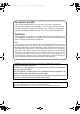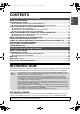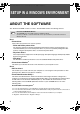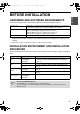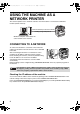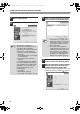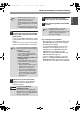Setup guide
6
USING THE MACHINE AS A NETWORK PRINTER
7
Click the [Next] button.
8
Click the [Standard installation] button.
9
Printers connected to the network are detected.
Select the machine and click the [Next] button.
10
A confirmation window appears. Check the
contents and then click the [Next] button.
11
When the printer driver selection window
appears, select the printer driver to be
installed and click the [Next] button.
Click the checkbox of the printer driver to be
installed so that a checkmark ( ) appears.
When [Custom installation] is
selected, you can change any of the
items below. When [Standard
installation] is selected, the installation
will take place as indicated below.
• Machine connection method: LPR
Direct Print
• Set as default printer: Yes (excluding
the PC-Fax driver)
• Printer driver name: Cannot be
changed
• PCL printer display fonts: Installed
If you selected [Custom installation],
select [LPR Direct Print] and click the
[Next] button. If you selected other
than [LPR Direct Print], see the
following pages:
• IPP: page 8
• Shared printer: page 20
•
Connected to this computer: page 12
Note
• If the machine is not found, make
sure that the machine is powered on
and that the machine is connected
to the network, and then click the
[Re-search] button.
• You can also click the [Specify
condition] button and search for the
machine by entering the machine's
name (host name) or IP address.
For information about checking the
IP address, see "Checking the IP
address of the machine" (page 4).
Note
!!install_arp27_Eng.book 6 ページ 2007年1月11日 木曜日 午前9時7分