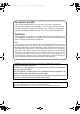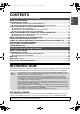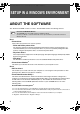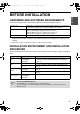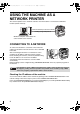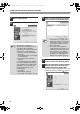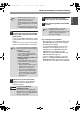Setup guide
7
USING THE MACHINE AS A NETWORK PRINTER
ENGLISH
12
When you are asked whether or not
you want the printer to be your default
printer, make a selection and click the
[Next] button.
If you are installing multiple drivers, select
the printer driver to be used as the default
printer.
If you do not wish to set one of the printer
drivers as the default printer, select [No].
13
Follow the on-screen instructions.
Read the message in the window that
appears and click the [Next] button.
Installation begins.
14
When the installation completed
screen appears, click the [OK] button.
15
Click the [Close] button in the window
of step 6.
This completes the installation.
• After installation, see "CONFIGURING THE
PRINTER DRIVER" (page 24) to configure
the printer driver settings.
• If you installed the PS printer driver or the
PPD driver, the PS display fonts can be
installed from the "PRINTER UTILITIES"
CD-ROM that accompanies the PS3
expansion kit. See "INSTALLING THE PS
DISPLAY FONTS" (page 22).
• If you are using the machine as a shared
printer, see "USING THE MACHINE AS A
SHARED PRINTER" (page 20) to install the
printer driver on each of the client computers.
• When the PC-Fax driver is being
installed, this screen does not
appear. Go to the next step.
• The PS3 expansion kit is required to
use the PS printer driver or the PPD
driver.
•
The [PPD] checkbox only appears if you
are using Windows 2000/XP/Server 2003.
If you clicked the [Custom installation]
button in step 8, the following windows
will appear.
• Printer name window
If you wish to change the printer
name, enter the desired name and
click the [Next] button.
• Window confirming installation of
the display fonts
To install the display fonts for the
PCL printer driver, select [Yes] and
click the [Next] button.
• When the PC-Fax driver is being
installed, this screen does not
appear. Go to the next step.
• If you are not installing the PCL
printer driver (you are installing
the PS printer driver or the PPD
driver), select [No] and click the
[Next] button.
If you are using Windows
2000/XP/Server 2003
If a warning message regarding the
Windows logo test or digital signature
appears, be sure to click the [Continue
Anyway] or [Yes] button.
Note
Note
Caution
After the installation, a message
prompting you to restart your
computer may appear. If this message
appears, click the [Yes] button to
restart your computer.
Note
!!install_arp27_Eng.book 7 ページ 2007年1月11日 木曜日 午前9時7分