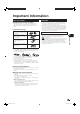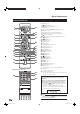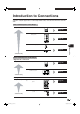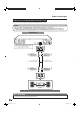Operating instructions
Connecting to the Component Jacks
You will enjoy accurate color reproduction and high quality images through the component jacks.
STEPS
1: Be sure to turn off this Player and the equipment before making any connections.
2: Firmly connect a component video cable (commercially available) to the component jacks (1 and 2).
After connecting
• Connect audio equipment or the audio terminals of the TV. (Pages 17-19)
Y
P
B
(
CB)
PR
(
CR)
COMPO-
NENT IN
(Red)
This Player
(Blue)
(Green)
To COMPONENT
VIDEO OUT jacks
To component
video input jacks
(Red)
(Blue)
(Green)
Component video cable
(commercially available)
TV
Projector
AV receiver
Video equipment with component jacks
1
2
VCR
Blu-ray Disc
Player
LCD TV
Connect directly
NOTE
• Connect the Blu-ray disc player to LCD TV
directly. If you playback the image via VCR, the
image may deteriorate due to the copy guard
function.
• When you record the program where copyright
is protected, the copy guard function is activated
automatically; the program can not be recorded
correctly. Also, the playback image via VCR may
deteriorate due to this function. However, this is
not a malfunction. When you watch the program
where copyright is protected, we recommend
that the Blu-ray disc player be connected to LCD
TV directly.
Caution:
• HDMI output and Component Video
output can not be used at the same
time.
Caution:
• Press HDMI button for 5 seconds, and the
change of “Component Video Out” and “HDMI
Out” is possible.
• Even when there is no cable connected to the
HDMI video out, switching the output to HO-out
(HDMI video out) is still possible.
When HO-out is selected, there will be no signal
from the Component video out.
15
Connection
o
Video Connections
BD-HP20U_en_c.indd 15BD-HP20U_en_c.indd 15 2007/08/06 10:19:232007/08/06 10:19:23