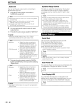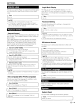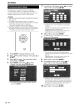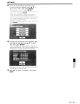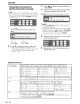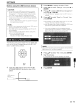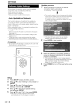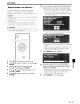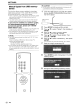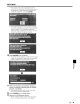Owner's Manual
SETTINGS
Software Update Settings
In
this
player,
the software version can be updated
using either one of the following methods.
• Auto Update from Network
• Manual Update from Network
• Manual Update from USB memory device
Auto Update from Network
This function allows you to perform the update by
accessing
an
internet connection automatically to
check
if
there
is
a new firmware version every time the
player
is
turned
on.
When
using this function,
it
is
required to perform the
following settings
in
advance.
.
~
-~
NOTE
Make sure that the LAN cable
is
connected to this player.
(See
page 18.)
• Make sure to perform the communication settings.
(See
pages 42-44.)
•
It
may take time to access and download the update
depending on the internet connection and other factors.
~!
CAUTION
•
Do
not remove the LAN cable or unplug the
AC
cord while
downloading or updating software.
POWER
(QJ
o
SETUP
Setup
1 Press SETUP
to
display the Menu screen.
2 Press J;./T
to
select "Settings", then press
~
or
ENTER.
3 Press J;./T
to
select "Software Update
Settings", then press
~
or ENTER.
4 Press J;./T
to
select "Auto Update Setting",
then press
~
or ENTER.
5 Press J;./T
to
select "Yes", then press ENTER.
• After this,
an
internet connection will be made
automatically every time this player
is
turned on.
@-
46
Update process
1 When this player
is
turned on, the internet
connection starts automatically.
• "Accessing
...
" blinks on the screen.
• The current version of this unit software and the latest
version of the update
file
on the network
are
displayed
when latest version of firmware has been found.
To
update this player software with update
file,
select
"Yes", and go to step
2.
•
If
the latest firmware version has been already
updated, nothing
is
displayed on the screen.
2 Press ENTER
to
start updating.
3 When the software is successfully updated, a
screen
is
displayed indicating that the update
process
is
completed.
•
If
the update has failed,
an
error message appears.
Retry to perform the update after checking
if
the LAN
cable connection (page
18)
and internet settings
(pages 42-44) are performed properly.
4 Press POWER
to
turn off the player before using
again.