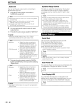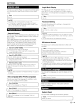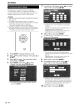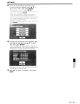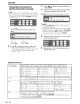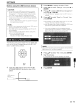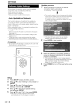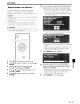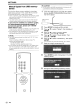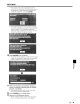Owner's Manual
USB memory
device
SETTINGS
Manual Update from USB memory
device
This
function allows software updates by inserting a
USB
memory device with the update
file
into the
BD
STORAGE/SERVICE terminal
on
this
player.
• When a software update
is
periormed, the software update
data must be written onto the USB memory device
in
advance using a PC.
•
The
USB memory device must be clear of
all
files except
software update data
to
allow new software uploading.
To
check for
the
availability of a software update,
visit www.sharpusa.com/products/supportl. If
you have any questions, please call
1-800-BE-
SHARP (800-237-4277).
• When software update data
is
released, copy the data onto
a USB memory device after downloading it to a
PC.
• For methods such as downloading and copying to a USB
memory device, carefully read the description shown on
the website before performing the operation.
~NOTE
• Only USB memory devices formatted with
FAT
32/16
are
compatible.
When formatting a USB memory device using a
PC,
periorm the following settings.
Format
File
System:
FAT32
Allocation Unit Size: Default Allocation Size
•
Do
not extract the firmware update
file
to any folders other
than the root directory on the USB memory device. The
firmware update
file
must be only one
file
directly
in
the root
directory.
POWER
g
000
0®®
0®®
®
--~
o
SETUP
c.®
- 48
~!
CAUTION
• Do not remove the USB memory device or unplug the
AC
cord while the software
is
being updated.
1 Insert the USB memory device with the update
file into the
BD
STORAGE/SERVICE terminal on
rear
of
this player.
(
[0
OJ
----;.--
...
[r~1
,---.....,,;;=----
2 Press SETUP
to
display the Menu screen.
3 Press
J;../''If
to select "Settings", then press
~
or
ENTER.
4 Press
/;,./"
to select "Software Update
Settings", then press
~ or ENTER.
5 Press
/;,./"
to select "Manual Update", then
press
~
or ENTER.
6 Press
/;,./"
to select "USB Memory", then press
ENTER.
•
If
you have not yet set the password, go to step
8.
7 Enter the 4-digit number using 0-9.
8 Press ENTER
to
start checking data
in
the USB
memory device.
9 During the data checking, "Checking" blinks.