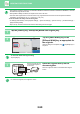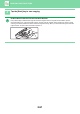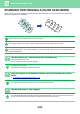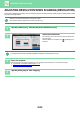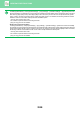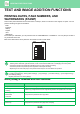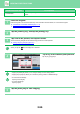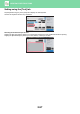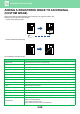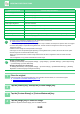Operation Manual, User's Manual
Table Of Contents
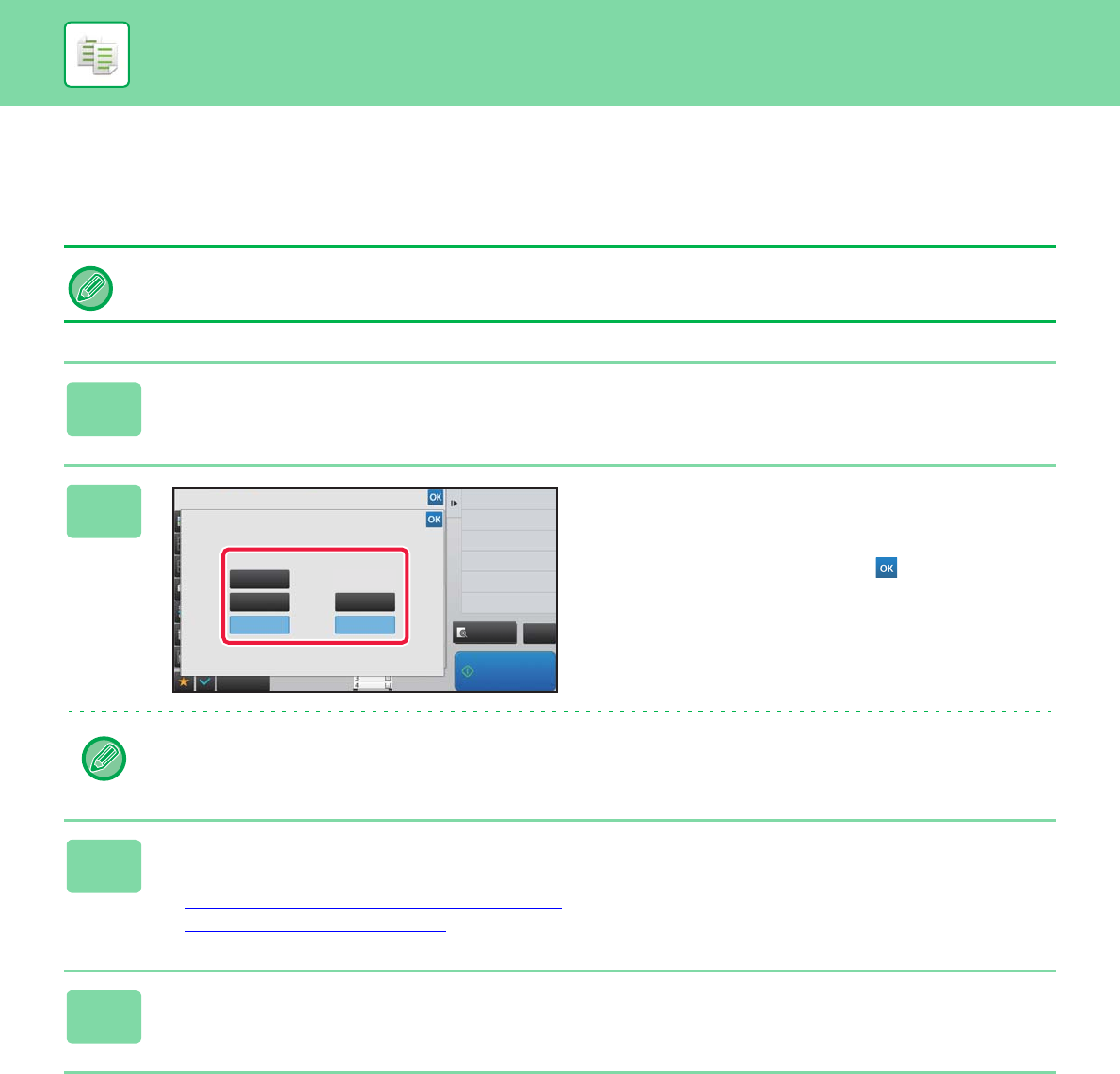
2-93
COPIER►OTHER FUNCTIONS
ADJUSTING RESOLUTION WHEN SCANNING (RESOLUTION)
This function adjusts the resolution when scanning the original, enabling the high-quality output or speed-priority output
according to the application.
• Resolution must be specified before scanning the original.
• The resolution setting is applied when making a full-size copy.
1
Tap the [Others] key, and tap the [Scan Resolution] key.
2
Select the resolution.
The resolution can be set to both the document feeder and
document glass.
After the settings are completed, tap and [Back] keys in
sequence.
In the MX-M3071/MX-M3571/MX-M4071/MX-M5071/MX-M6071, [600x300dpi] can be set.
3
Place the original.
Place the original in the document feeder tray of the automatic document feeder, or on the document glass.
► AUTOMATIC DOCUMENT FEEDER (page 1-116)
► DOCUMENT GLASS (page 1-119)
4
Tap the [Start] key to start copying.
B4
A3
Others
Preview
Start
Back
Change Size/Direction.
Original
Document
Feeder
600x600dpi 600x600dpi
600x400dpi 600x400dpi
600x300dpi
Document
Glass
Exposure
Select Type/Exposure
Toner Save
Reduce Toner Consumption
Background Adjustment
Erase Shadow Around
Erase
CA
Scan Resolution
This setting is applied when copy ratio is set to 100%.