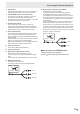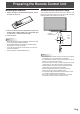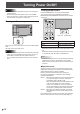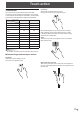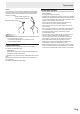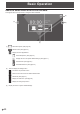OPERATION MANUAL
17
E
Touch action
Touch action
Touch actions that can be used with this monitor differ
according to operating system and application. The functions
of touch actions are also different. For details, check operating
system Help and the application’s support documentation.
Operating system
Touch action
Windows 8.1 / 10 Chrome OS
Single-tap Yes Yes
Double-tap Yes Yes
Swipe Yes Yes
Swipe from edge of
screen
Yes Yes
Drag-and-drop Yes Yes
Flicks Yes Yes
Press-and-hold Yes Yes
Slide to pan Ye s Ye s
Zoom Yes Yes
Press-and-tap No Yes
Rotate Yes Yes
TIPS
• OntheMac,theactionsaretheequivalentmouseactions.
n
Common finger and touch pen actions
Single-tap
Same action as left-clicking a mouse.
Touch with your finger/touch pen.
Double-tap
Same action as double-clicking a mouse.
Quickly touch twice with your finger/touch pen.
When double-tapping with your finger, be sure to lift your
finger sufficiently off the screen after the first tap. If there
is insufficient distance between the screen and your finger,
double-tap will not take place.
Swipe
Touch the screen with your finger/touch pen, move without
lifting, and then stop.
Swipe from edge of screen
After touching the edge of the monitor with your finger/touch
pen, move horizontally without releasing your finger/touch pen
and then stop.