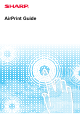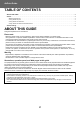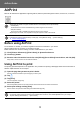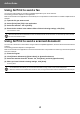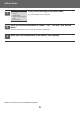Operation Manual, AirPrint Guide
Table Of Contents
4
AirPrint Guide
Using AirPrint to send a fax
You can send a file created in an AirPrint compatible application by fax via the machine.
The sending procedure depends on the application.
Refer to the manual for the application to send a file by fax. The procedure for transmission in macOS is explained as an
example.
(1) Open the file you want to send.
(2) Select [Print] from [File] in the application.
(3) Select the machine - fax in [Printer].
(4) Enter the fax number in the address. When finished selecting settings, click [Fax].
Fax transmission starts.
Using AirPrint to send a scanned document
You can scan a document on the machine using an AirPrint-compatible application, and send the scanned document to
a device.
The sending procedure depends on the application.
Refer to the manual for the application to send a scanned document. The procedure for scanning in macOS is explained
here as an example.
(1) Place the original.
(2) Click [Printers & Scanners] ([Print & Scan]) in System Preferences.
(3) Select the machine from the "Printer" list, click [Scan], and click [Open Scanner].
(4) When you have finished selecting settings, click [Scan].
Scanning starts.
When the machine’s user authentication function is enabled, AirPrint cannot send faxes. To send faxes by AirPrint, disable
the user authentication function.
• To use AirPrint for Scan Send, you can use Scan Send when the copy screen or scan screen is displayed.
• When the machine's user authentication function is used, an image scanned with AirPrint is treated as an invalid user job.