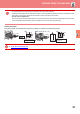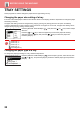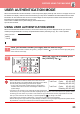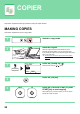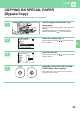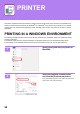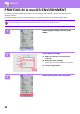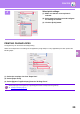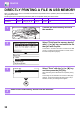Operation Manual, Quick Start Guide
Table Of Contents
30
PRINTER
DIRECTLY PRINTING A FILE IN USB MEMORY
Files in a USB memory device connected to the machine are printed from the operation panel of the machine without
using the printer driver.
The file types (and corresponding extensions) that can be printed directly are shown below.
* On the PS3 expansion kit is required.
File Type TIFF JPEG PCL PS*
PDF*,Compact PDF*,PDF/A*,Compact PDF/A*
Extension tiff, tif jpeg, jpg, jpe, jfif pcl, prn ps, prn pdf
1
Connect the USB memory device to
the machine.
2
Select "Print from the memory device"
with [ ] or [ ] key, and select the file
that you wish to print.
A name with "/" to its left is the name of a folder in the USB
memory. To display the files and folders in a folder, select
the folder and press the [OK] key.
3
Select "Print" with the [ ] or [ ] key
and then press the [OK] key.
When forwarding of the selected file is completed, printing
starts.
Print settings can be selected in the machine’s Web page.
However, if a file that includes print settings (PCL, PS) is
selected, the file’s print settings will be applied.
4
Remove the USB memory device from the machine.
/folder
Photo.jpg
Document.pdf
[OK]:Select [#]:Back
Direct Print
Photo.jpg
No Print
Print