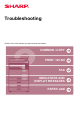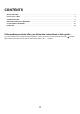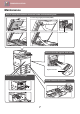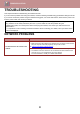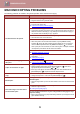Operation Manual, Troubleshooting
Table Of Contents
10
TROUBLESHOOTING
Wrinkles appear in the paper or the
image disappears in places.
The paper is outside of the specified size and weight range.
→ Use copy paper within the specified range.
Paper curled or damp.
→ Do not use curled or crimped paper. Replace with dry copy paper. During
periods when the machine is not used for a long time, remove the paper from the
tray and store it in a dark place in a bag to prevent moisture absorption.
Paper misfeed.
The paper is outside of the specified size and weight range.
→ Use copy paper within the specified range or try setting the paper type to a type
that is slightly heavier or slightly lighter than normal. (For plain paper, switch
plain paper 1 to plain paper 2 or plain paper 2 to plain paper 1.) Depending on
the paper type, print quality may be improved. For details, contact your dealer or
authorised service representative.
Paper curled or damp.
→ Do not use curled or crimped paper. Replace with dry copy paper. During
periods when the machine is not used for a long time, remove the paper from the
tray and store it in a dark place in a bag to prevent moisture absorption.
► Power and connector positions
(page 4)
Paper is not loaded properly.
→ Make sure the paper is properly installed.
► Adding paper
(page 6)
Pieces of paper inside machine.
→ Remove all pieces of misfed paper.
Several sheets of paper stick together.
→ Fan the paper well before loading it.
A paper misfeed has occurred in the tray.
→ Turn the paper over and/or turn it around, and reload.
Too much paper is loaded in the tray.
→ If the stack of paper is higher than the indicator line on the tray, remove some of
the paper and reload so that the stack does not exceed the line.
The guides on the bypass tray do not match the width of the paper.
→ Adjust the guides to match the width of the paper.
If the paper guide presses too hard against the paper, a misfeed may occur.
Adjust the guide so that it lightly contacts the paper.
The bypass tray extension is not pulled out.
→ If you are loading paper of length greater than 250 mm (9-27/32”), open the
extension tray.
► Adding paper
(page 6)
The bypass paper feed roller is dirty.
→ Clean the roller.
► Maintenance
(page 7)
The Original misfeeds (Automatic
Document Feeder)
Is too much paper loaded into the document feeder tray?
→ Make sure that the stack of paper in the tray is not higher than the indicator line.
Is the original on thin paper?
→ Use the document glass to scan the original.
If you need to use the automatic document feeder, use [Slow Scan Mode] in
[SPECIAL FUNCTION] key ( ) to scan the original.
Is the feed roller dirty? (In a reversing single pass feeder (RSPF))
→ Clean the surface of the paper feed roller.
Problem Cause and solution