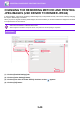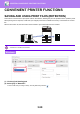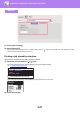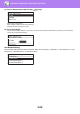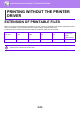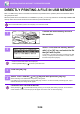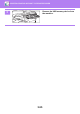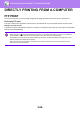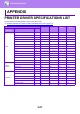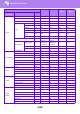Operation Manual, User's Manual
Table Of Contents
3-54
PRINTER►PRINTING WITHOUT THE PRINTER DRIVER
DIRECTLY PRINTING A FILE IN USB MEMORY
Files in a USB memory device connected to the machine are printed from the operation panel of the machine without
using the printer driver.
When the printer driver of the machine is not installed on your PC, you can copy a file into a commercially available USB
memory device and connect the device to the machine to print the file directly.
Use a FAT32 USB memory device with a capacity of no more than 32 GB.
1
Connect the USB memory device to
the machine.
2
Select "Print from the memory device"
with [ ] or [ ] key, and select the file
that you wish to print.
A name with "/" to its left is the name of a folder in the USB
memory. To display the files and folders in a folder, select
the folder and press the [OK] key.
• A total of 100 files and folders can be displayed.
• Press the [READ-END] key ( ) to move up one folder level.
3
Press the [OK] key.
4
Select "Print" with the [ ] or [ ] key and then press the [OK] key.
When forwarding of the selected file is completed, printing starts.
Print settings can be selected in the machine’s Web page. However, if a file that includes print settings (PCL, PS) is
selected, the file’s print settings will be applied.
CANCELING A PRINT JOB FROM THE MACHINE
When [STOP] key ( ) is pressed while showing "Printing" on the display after starting a print job, the confirmation
screen whether or not to cancel the print job will appear. Then select "Yes" to cancel the printing.