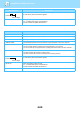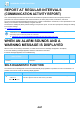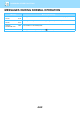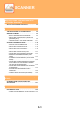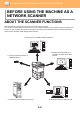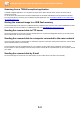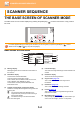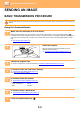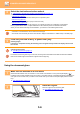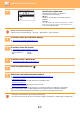Operation Manual, User's Manual
Table Of Contents
5-7
SCANNER►SCANNER SEQUENCE
3
Specify the original size.
Select the "Original Size" on the right menu.
The paper size can be selected
AB type:
A3, B4, A4, A4R, B5, B5R, A5, A5R, B6R, A6R, Not
Specified
Inch type:
11" x 17" , 8-1/2" x 14" , 8-1/2" x 13-1/2", 8-1/2" x 13-2/5",
8-1/2" x 13", 8-1/2" x 11", 8-1/2" x 11"R, 5-1/2" x 8-1/2",
5-1/2"x8-1/2"R, Not Specified
Specify a frequently used original size.
Select the setting in [System Settings] → [Scanner] → [New Default] → [Orig. Size Enter].
4
If needed, select the resolution setting.
► SELECTING THE RESOLUTION (page 5-13)
The initial factory setting is [200dpi].
5
If needed, select the format.
► SELECTING THE FILE FORMAT (page 5-14)
The initial factory setting
• Colour / Greyscale : PDF M
• B/W : PDF G4
6
If needed, select "Mono/Grey".
► SELECTING THE Mono2/Greyscale (page 5-14)
7
Press the [ADDRESS] key ( ).
8
Select the destination selection method.
► SELECTING A DESTINATION (USING THE [ADDRESS] KEY) (page 5-9)
Select from the following three destination selection methods:
• Address book
(page 5-9)
Select one of the stored destinations directly from the operation panel.
• Address entry
(page 5-9)
Directly enter the e-mail address. (Only for Scan to E-mail.)
• Address search
(page 5-10)
Access a directory data base on the Internet or your intranet and search for a destination e-mail address.
During a global address search, multiple addresses can be entered to perform a broadcast transmission.
When you have finished searching for the destination, you will return to the following base screen.
• Information on the destination can be stored in the Web page.
• The sender name is normally set to the name stored in "Reply E-mail Address" in "SMTP Setup" in the Web page.
A4
A4R
B5