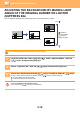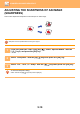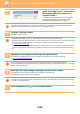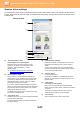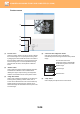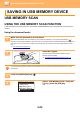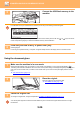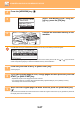Operation Manual, User's Manual
Table Of Contents
5-21
SCANNER►SCANNING FROM YOUR COMPUTER (PC SCAN)
SCANNING FROM A TWAIN-COMPLIANT
APPLICATION
The machine supports the TWAIN standard, making it possible to scan from TWAIN-compliant applications.
Scanning in PC scan mode is only possible when the scanner driver has been installed from the "Software CD-ROM"
using the integrated installer. For the procedures for installing the scanner driver and configuring settings, see the
Software Setup Guide.
SCANNING FROM YOUR COMPUTER
(PC SCAN)
1
Place the original(s) that you wish to
scan on the document glass/document
feeder. Press the [SPECIAL
FUNCTION] key ( ), select "PC
SCAN", and press the [OK] key.
2
After starting TWAIN-compliant application, click the "File" menu and select
a menu to scan.
The method for accessing the menu to select the scanner depends upon the application.
For more information, refer to the manual or the help file of your application.
3
Select "SHARP MFP TWAIN K", and click the "Select" button.
Depending on your system, "SHARP MFP TWAIN K 1.0 (32-32)" may appear in the above "Select Source" screen.
4
Select the menu to acquire an image from the application’s "File" menu.
The scanner driver setup screen will appear.
► Scanner driver settings
(page 5-23)