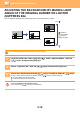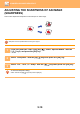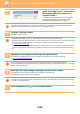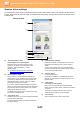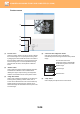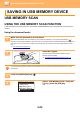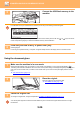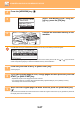Operation Manual, User's Manual
Table Of Contents
5-22
SCANNER►SCANNING FROM YOUR COMPUTER (PC SCAN)
5
In the "Scanning Source" menu, select
the location where you placed the
original in Step 1.
If you placed a two-sided original in the document feeder,
select "SPF (Duplex-Book)" or "SPF (Duplex-Tablet)"
according to the binding position of the original.
If you selected "SPF (Duplex-Book)" or "SPF (Duplex-Tablet)" in the "Scanning Source" menu, select whether the
orientation of the placed original is "Left edge is fed first" or "Top edge is fed first".
6
Click the "Preview" button.
The preview image will appear.
• If the angle of the image is not correct, reset the original, and click the "Preview" button again.
• If the preview image is not oriented correctly, click the "Rotate" button in the preview screen. This rotates the preview
image 90 degrees clockwise, allowing you to correct the orientation without resetting the original.
► Preview screen
(page 5-24)
• If you set multiple pages in the document feeder, the machine previews only the top page of the originals, and then
sends it to the original exit area. Return the previewed original to the document feeder before starting the scanning
job.
7
Specify the scanning area and set the scan preferences.
For information on specifying the scan area and setting the scan preferences, see scanner driver Help.
► Scanner driver settings
(page 5-23)
Scanning a large area at high resolution results in a large quantity of data and a prolonged scanning time.
It is recommended that you set appropriate scanning preferences for the type of original being scanned, i.e., Web page
(monitor), Photo, FAX, or OCR.
8
When you are ready to begin scanning, click the "Scan" button.
Scanning begins and the image is acquired into the application that you are using.
In the application, assign a file name and save the file.
To cancel a scanning job after the "Scan" button has been clicked, press the [Esc] key on your keyboard or the [C] key
or [CA] key on the operation panel.
9
Press the [BACK] key ( ) on the operation panel.