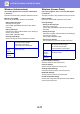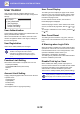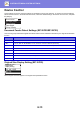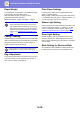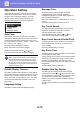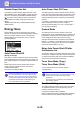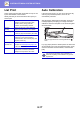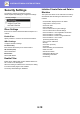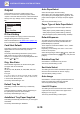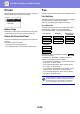Operation Manual, User's Manual
Table Of Contents
6-15
SYSTEM SETTINGS►SYSTEM SETTINGS
Operation Setting
These settings are used to configure various settings
related to the operation panel. To access one of these
programs, select "Operation Setting" in the mode
selection screen, select the desired setting in the
operation setting screen, and press the [OK] key.
Auto Clear
This function returns the copy settings to the default
settings if the operation panel is not used for the duration
of time set with this setting following the end of a copy
job. Time selections are "0 sec.", "10 sec.", "20 sec.", "60
sec.", "90 sec." and "120 sec.".
The factory default setting is 60 seconds.
Select "Auto Clear" and press the [OK] key.
Select the desired time with the [ ] or [ ] key.
If you do not want auto clear to operate, select "0".
Disable Display Timeout
This setting is used to select whether or not the display
will automatically return to the base screen if no keys are
pressed on the operation panel for the time set in the
above "Auto Clear" function setting in scan or fax mode.
The factory default setting is automatic return to the
base screen.
Language Setting
This setting is used to select the display language.
Message Time
This setting is used to set the length of time that
messages appear in the display (this applies to
messages that appear for a certain length of time and
then automatically disappear.)
Select from "Short (3 sec.)", "Normal (6 sec.)", or "Long
(9 sec.)".
The factory default setting is "Normal (6 sec.)".
Key Touch Sound
This setting is used to set the length of the key touch
sound that is heard each time a key is pressed.
The initial factory setting is "Short".
Select the desired length with the [ ] or [ ] key.
To turn the key touch sound off, select "Off".
Keys Touch Sound At Initial Point
This setting is used to select whether or not a beep will
sound at preset base settings as you press a key to
select a setting.
The factory default setting is no beep.
Key Press Time
This setting is used to set the duration of time that a key
must be pressed to take effect.
A longer setting can be selected to prevent keys pressed
accidentally from taking effect. Keep in mind, however,
that when a longer setting is selected more care is
required when pressing keys to ensure that the key input
is registered.
The initial factory setting is "Minimum".
Disable Auto Key Repeat
This setting is used to stop a setting from changing
continuously when the [ ] or [ ] key is held down, such
as when setting the zoom ratio or the original size (auto
key repeat will not operate). When this setting is
enabled, a key must be pressed repeatedly instead of
holding it down.
Auto key repeat is initially set to operate (factory default
setting).
The Auto Clear function is disabled when scanned
data is stored under the following status: When the
last page has not been scanned during the 2-Up or
4-Up copy process (one page has been scanned for a
two-page set or three pages have been scanned in a
four-page set), or only one side has been scanned in
the ID card copy process.
Operation Setting
Auto Clear
Disable Display
Timeout
Language Setting