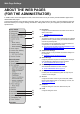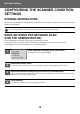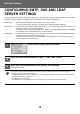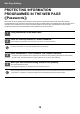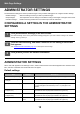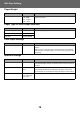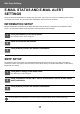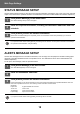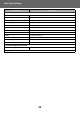Operation Manual, Web Page Settings Guide
Table Of Contents
- TABLE OF CONTENTS
- ABOUT THIS GUIDE
- WEB PAGE
- ABOUT THE WEB PAGES (FOR USERS)
- CONFIGURING THE PRINTER CONDITION SETTINGS
- ABOUT THE WEB PAGES (FOR THE ADMINISTRATOR)
- CONFIGURING THE SCANNER CONDITION SETTINGS
- CONFIGURING SMTP, DNS AND LDAP SERVER SETTINGS
- PROTECTING INFORMATION PROGRAMMED IN THE WEB PAGE ([Passwords])
- ADMINISTRATOR SETTINGS
- E-MAIL STATUS AND E-MAIL ALERT SETTINGS
- MAIN SETTINGS ON THE WEB PAGE
18
Web Page Settings
STATUS MESSAGE SETUP
Use the status message function to send the current counter information, including the copy count, print count, and total
output count, based on the specified schedule. The destinations can be set for administrators and dealers respectively.
ALERTS MESSAGE SETUP
Use the alert message function to send alert information, such as empty toner and paper and trouble including paper
misfeeds, to specified destinations when such problems occur. The destinations can be set for administrators and
dealers respectively.
To set up the alert message, follow the procedure below.
1
Click [Status Message] in the menu frame.
The "Status Message Setup" screen will appear.
2
Enter the required information, including the destination addresses and time
schedule.
3
Click [Submit] to store the entered information.
When the E-mail Status settings are completed, printer count information will be sent periodically by e-mail to the
specified e-mail addresses.
If you quit the browser before clicking [Submit], the settings will be canceled. To send printer information immediately to
the specified e-mail addresses, click [Send Now].
1
Click [Alerts Message] in the menu frame.
The "Alerts Message Setup" screen will appear.
2
Enter the destination addresses.
3
Click [Submit] to store the entered information.
If these parameters are set, event information for the printer will be transmitted to the specified addresses via E-mail
each time a specified event occurs. The meaning of each event item is shown below.
(Example)
Paper Jam: A paper misfeed has occurred.
Toner Low: Toner is low.
Toner Empty: Toner must be added.
Paper Empty: Paper must be loaded.
If you quit the browser before clicking [Submit], the settings will be canceled.