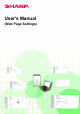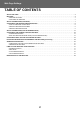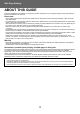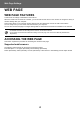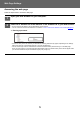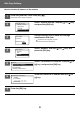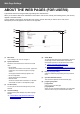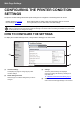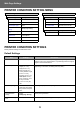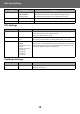Operation Manual, Web Page Settings Guide
Table Of Contents
- TABLE OF CONTENTS
- ABOUT THIS GUIDE
- WEB PAGE
- ABOUT THE WEB PAGES (FOR USERS)
- CONFIGURING THE PRINTER CONDITION SETTINGS
- ABOUT THE WEB PAGES (FOR THE ADMINISTRATOR)
- CONFIGURING THE SCANNER CONDITION SETTINGS
- CONFIGURING SMTP, DNS AND LDAP SERVER SETTINGS
- PROTECTING INFORMATION PROGRAMMED IN THE WEB PAGE ([Passwords])
- ADMINISTRATOR SETTINGS
- E-MAIL STATUS AND E-MAIL ALERT SETTINGS
- MAIN SETTINGS ON THE WEB PAGE
7
Web Page Settings
ABOUT THE WEB PAGES (FOR USERS)
Typical items that are set using the Web page settings are described here.
When you access the Web server embedded in the machine and connect normally, the following screen (user screen)
appears in the Web browser.
A menu appears in the frame on the left side of the screen. Click an item that you want to set or enter, and a
setting/entry screen will appear in the frame on the right side.
(1) Menu frame
Click a setting in the menu to configure it.
(2) System Information
Shows the current status of the machine and model
name.
• Device Status
Shows the current status of the machine, paper trays,
output trays, toner and other supplies, and page
counts.
Out of paper and other warnings appear in red.
• Device Configuration
Shows what options are installed.
• Network Status
Shows the network status. Information on "General"
and "TCP/IP" is shown on the respective pages.
(3) List Print (User)
You can print out the various settings that you have
selected.
(4) Condition Settings
Configure basic printer settings and printer language
settings.
► CONFIGURING THE PRINTER CONDITION
SETTINGS (page 8)
(5) Admin Mode
To open the Web pages for the administrator, click here.
Set the login name to "Administrator" and enter the
administrator password in the password entry screen.
► ABOUT THE WEB PAGES (FOR THE
ADMINISTRATOR) (page 11)
► PROTECTING INFORMATION PROGRAMMED IN
THE WEB PAGE ([Passwords]) (page 14)
(6) Display Language Setting
Select the desired language setting from the pull-down
menu.
(7) Operation Manual Download
This shows the operation manual download page.
(8) [Login/Logout] button
[Login] button
Click to log in to the web page.
[Logout] button
When you have completed all settings in the web pages,
click this button to log out and exit the web browser.
(6)
(2)
(7)
(1)
(3)
(4)
(5)
(8)