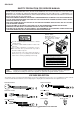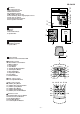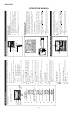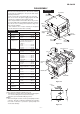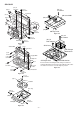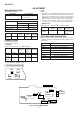Service manual
CD-C831W
– 6 –
OPERATION MANUAL
TUNING/
TIME
( )
MEMORY/
SET
CLOCK
ON/
STAND-BY
1
Press the ON/STAND-BY button to enter the stand-by mode.
2
Press the CLOCK button.
3
Within 5 seconds, press the MEMORY/SET button.
4
Press the TUNING/TIME ( or ) button to select the time
display mode.
"0:00" → The 24-hour display will appear.
(0:00 - 23:59)
"AM 12:00" → The 12-hour display will appear.
(AM or PM 12:00 - 11:59)
"AM 0:00" → The 12-hour display will appear.
(AM or PM 0:00 - 11:59)
Note that this can only be set when the unit is first installed
or it has been reset.
5
Press the MEMORY/SET button.
6
Press the TUNING/TIME ( or ) button to adjust the hour.
Press the TUNING/TIME ( or ) button once to advance
the time by 1 hour. Hold it down to advance continuously.
When the 12-hour display is selected, "AM" will change auto-
matically to "PM".
7
Press the MEMORY/SET button.
8
Press the TUNING/TIME ( or ) button to adjust the
minutes.
Press the TUNING/TIME ( or ) button once to advance
the time by 1 minute. Hold it down to change the time in 5
minute intervals.
The hour setting will not advance even if minutes advance from
"59" to "00".
9
Press the MEMORY/SET button.
The clock starts operating from "0" seconds. (Seconds are not
displayed.)
To see the time display:
Press the CLOCK button.
The time display will appear for about 5 seconds.
AM 12:00AM 0:000:00
2
3
4
7
6
5
8
9
Note:
The clock display will flash on and off at the push of the
CLOCK button when the AC power supply is restored after a
power failure occurs or after the AC power lead is discon-
nected.
If this happens, follow the procedure below to change the clock
time.
To change the clock time:
Press the CLOCK button.
Within 5 seconds, press the MEMORY/SET button.
Perform steps 6 - 9 above.
To change the time display mode:
Perform steps 1 - 2 in the section "RESETTING THE MICRO-
COMPUTER".
Perform steps 1 - 9 above.
(Main unit operation)
In this example, the clock is set for the
24-hour (0:00) system.
SETTING THE CLOCK
1
2
1
2
3
PREPARATION FOR USE
15
15
Remote control
Notes concerning use:
Replace the batteries if the operating distance is reduced or if
the operation becomes erratic.
Periodically clean the transmitter LED on the remote control
and the sensor on the main unit with a soft cloth.
Exposing the sensor on the main unit to strong light may in-
terfere with operation. Change the lighting or the direction of
the unit.
Keep the remote control away from moisture, excessive heat,
shock, and vibrations.
0.2 m - 6 m
(8" - 20')
AM/FM interval (span)
The International Telecommunication Union (ITU) has estab-
lished that member countries should maintain either a 10 kHz or
a 9 kHz interval between broadcasting frequencies of any AM
station. The illustration shows the 9 kHz interval zones (regions
1 and 3), and the 10 kHz interval zone (region 2).
Before using the unit, set the SPAN SELECTOR switch (on the
rear panel) to AM tuning interval (span) of your area.
To change the tuning zone:
1
Press the ON/STAND-BY button to enter the stand-by mode.
2
Set the SPAN SELECTOR switch to "50/9" for 9 kHz AM
interval (50 kHz FM interval), and "100/10" for 10 kHz AM
interval (100 kHz FM interval).
3
Whilst pressing down the button and the
button, hold down the ON/STAND-BY button for at least 1
second.
Caution:
The operation explained above will erase all data stored in
memory including clock and timer settings, and tuner and CD
presets.
SPAN SELECTOR
FM/AM(kHz)
50/9
100/10
2
1,2
RESETTING THE MICROCOMPUTER
Reset the microcomputer under the following conditions:
To erase all of the stored memory contents (clock and timer
settings, and tuner and CD presets).
If the display is not correct.
If the operation is not correct.
1
Press the ON/STAND-BY button to enter the stand-by mode.
2
Whilst pressing down the button and the
button, hold down the ON/STAND-BY button for at least 1
second.
Caution:
The operation explained above will erase all data stored in
memory including clock and timer settings, and tuner and CD
presets.