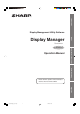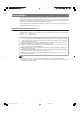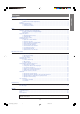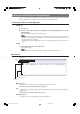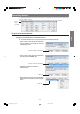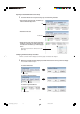Specifications
6
Starting up and Exiting from Display Manager
Be sure to check that the PC and devices are connected before starting the Software. For more information
about connections, see the operation manual for each device or the network converter.
To Start up and Exit from Display Manager
To Start up
1 Start the PC.
2 Click the "start" button and select "All Programs", "Sharp Display Manager", and "Sharp
Display Manager".
Once the Software has loaded, the main screen appears.
• If a user name and password have been set up for the devices or the network converter, the user name and
password must be entered when connecting to the network. Enter the user name and password in the
dialog box and click the "OK" button.
• A security warning may be displayed when a search for a device is performed. Please refer in this case to
page 25.
To Exit
1 Select "Exit (X)" from the "Device (D)" menu.
The Software is exited.
• The Software can also be exited by clicking the "×" button on the top right of the screen.
Main Screen
Once the Software has loaded, the main screen appears. Management operations are generally performed from
this screen.
Menu (page 23)
The menu is used to perform basic Software operations and edit the main screen.
Device (D), View (V), Option (O), Window (W) and Help (H)
Tab
The tab is used to switch between display modes for the device information list: "All Devices" or by group (any
created groups).
All Devices (page 7) and Any Created Groups (page 15)
Row Title (page 17)
A "row title" is the title for items displayed in the device information list.
Device Information List
Row Title
Menu
Tab
Disp_Manager_E_p06-08.p65 08.4.28, 5:37 PM6