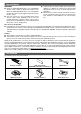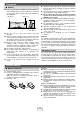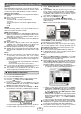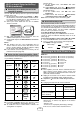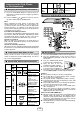Specifications
Table Of Contents
- Special Notes
- Accessories
- Precaution
- Remote control
- System connections
- General control
- Wi-Fi network Setup for AirPlay / DLNA
- Listening to the iPod, iPhone or iPad
- Listening to a CD or MP3/WMA disc
- Listening to USB mass storage device/MP3 player
- Advanced USB playback
- Listening to the radio
- Using the Radio Data System (RDS)
- Setting the clock (Remote control only)
- Timer and sleep operation (Remote control only)
- Enhancing your system
- Troubleshooting chart
- Maintenance
- Specifications

9
Navigating the iPod, iPhone or iPad menus
■
Press the iPod MENU button to view the menu on
iPod, iPhone or iPad unit. Press it again to go back to
previous menu.
Use the PRESET (
or ) button to select an item on
the menu and then press ENTER button.
Note:
When navigating the iPod, iPhone or iPad menu with
remote control, do not operate any of the buttons on
the iPod or iPhone unit. The volume level is adjusted by
pressing the VOL (+ or –) button on the main unit or the
remote control. Adjusting the volume on the iPod, iPhone
or iPad units give no effect.
iPod, iPhone and iPad operations:
The functions described in the table below provide various
iPod, iPhone and iPad operations. Depending on which
generation iPod, iPhone or iPod you have, some of the
functions described in the table below may not work.
System on operation:
When the main unit is powered on, the iPod, iPhone or
iPad units will automatically power on when docked or
connected in the unit.
System off (stand-by operation):
When the main unit is turned to stand-by mode, the docked
iPod, iPhone or connected iPad unit will automatically turn
to stand-by mode.
To disconnect iPod, iPhone or iPad■
Simply remove the iPod or iPhone from the docking
station or iPad connector from USB terminal. It is safe to
do so even during playback.
Various iPod, iPhone and iPad functions■
Function Main
unit
Remote control Operation
Dock/
USB
Dock USB
Play
Press in the pause
mode.
Pause
Press in the
playback mode.
Track
up/
down
Press in the
playback or pause
mode.
If you press the
button in the pause
mode, press the
/ button to start
the desired track.
Fast
forward/
reverse
Press and hold
down in the
playback mode.
Release the
button to resume
playback.
Repeat
____
Press to toggle
repeat mode.
Shufe
Press and hold
to toggle shufe
mode.
Menu
____
Press to view the
iPod menu during
iPod function.
�
�
Enter
____
Press to conrm
the selection.
Cursor
Up/
Down
____
Press to select the
iPod menu.
Listening to a CD or MP3/WMA disc
Disc playback■
Press the ON/STAND-BY button to turn the power on.
Press the CD/USB button on the remote control or
FUNCTION button repeatedly on the main unit to select
CD function.
Press the OPEN/CLOSE button
to open the disc compartment.
Place the disc in the disc
compartment, label side front.
Press the OPEN/CLOSE button
to close the disc compartment.
3�
�
5�
Press the / (CD / ) button to start playback. After the
last track is played, the unit will stop automatically.
Caution:
Do not place two discs in the disc compartment.
Do not play discs of special shapes (heart, octagon,
etc). It may cause malfunctions.
Do not push the disc compartment while it is moving.
If the power fails while the compartment is open, wait
until the power is restored.
If TV or radio interference occurs during CD operation,
move the unit away from the TV or radio.
Be sure to place 8 cm (3”) disc in the middle of the
disc compartment.
Due to the structure of the disc information, it takes
longer to read an MP3/WMA disc than a normal CD
(approximately 20 to 90 seconds).
Notes for CD or MP3/WMA disc:
When the end of the last track is reached during fast
forward, “END” will appear on the display and CD
operation will be paused. When the beginning of the
rst track is reached during fast reverse, the unit will
enter the playback mode (only for CD).
Rewritable multi-session discs with unnished writing,
can still be played.
�
�
6�
●
●
●
●
●
●
●
●
●
Listening to the iPod, iPhone
or iPad (continued)