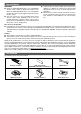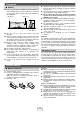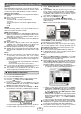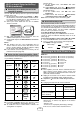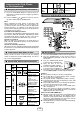Specifications
Table Of Contents
- Special Notes
- Accessories
- Precaution
- Remote control
- System connections
- General control
- Wi-Fi network Setup for AirPlay / DLNA
- Listening to the iPod, iPhone or iPad
- Listening to a CD or MP3/WMA disc
- Listening to USB mass storage device/MP3 player
- Advanced USB playback
- Listening to the radio
- Using the Radio Data System (RDS)
- Setting the clock (Remote control only)
- Timer and sleep operation (Remote control only)
- Enhancing your system
- Troubleshooting chart
- Maintenance
- Specifications

8
Listening to the iPod, iPhone or iPad (continued)
This product is made for iPod, iPhone and iPad. To
prevent random interference when iPod, iPhone
or
iPad is connected, the headphone output of main unit
is disabled, and “HP INVALID” will be displayed.
You may also experience brief audio interference
during incoming calls.
The headphone output of main unit is switched off during
inserting iPod, iPhone and iPad unit. This is an Apple
product specication.
iPod, iPhone and iPad connection via
USB terminal
■
Insert the connector to the iPod, iPhone or iPad.
Connector
iPad
Place the iPad to the stand for iPad.
iPad
Stand for iPad
Connect the iPod, iPhone
or iPad to the unit via USB
connector.
3�
USB
iPod, iPhone or iPad playback via USB
terminal
■
Press the ON/STAND-BY button to turn the power
on.
Press the CD/USB button on the remote control or
FUNCTION button repeatedly on the main unit to
select USB function.
Connect iPod, iPhone or iPad to the unit. “USB/iPod”
will appear.
File name
Press the
/ (USB / ) button to start playback.
Note:
Stop button (
) is invalid during iPod, iPhone or iPad
playback
iPhone playback■
Sound will only switch from iPhone to the main
unit after authentication process is completed in
approximately 10 seconds.
Incoming calls will pause the playback.
Once the calls are answered, the conversation can
only be heard through the built-in iPhone speaker. Turn
on the iPhone speaker or undock the iPhone to start
conversation.
●
●
�
�
�
�
3�
�
●
●
●
iPod and iPhone connection (Dock only)■
Caution:
Unplug all accessories from the iPod or iPhone before
inserting it into the dock.
Note:
Do not use the docking station to connect your iPad. To
connect your iPad, refer to the information provided on
page 7.
Open the docking station for iPod and
iPhone by pulling up the cover.
�
Dock your iPod or iPhone into the unit.
iPhone (bottom)
iPhone (bottom)
Dock for iPhone
iPhone
For iPod nano or iPod touch :
For additional support, apply dock spacer (supplied) as
shown.
Peel off
separator
Rib
iPod
docking
cover
Dock spacer
Peel off the double sided tape separator.
Place the spacer between the two ribs of the iPod
docking cover as shown.
iPod or iPhone playback■
Press the ON/STAND-BY button to turn the power on.
Press the iPod button on the remote control or
FUNCTION button repeatedly on the main unit to select
iPod function.
Insert iPod or iPhone unit into the dock of main unit.
“DOCK OK” will appear.
Press the
/ (iPod / ) button to start playback.
�
�
�
�
�
3�
�