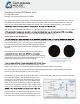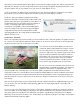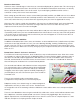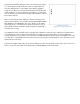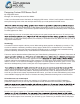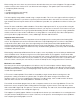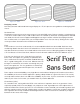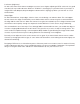User manual
Remember, you are designing with square pixels. Photoshop is compensating for this and has automatically
adjusted your design. If you turn the preview function off, the image will appear stretched horizontally. Leave
this pixel aspect ratio on. You’ll want to see your menu as it will appear on a TV.
If you are working in an older version of Photoshop or using software that doesn’t support the non-square
pixel format, you can still make adjustments that will ensure your menu displays correctly.
To do this, open your graphics program and create a
document 720 wide x 534 pixels high, 24bit, 72 DPI, and
RGB or YUV color space (not CMYK). It is possible to set
the DPI higher than 72, but NTSC televisions display at
72 DPI, so anything higher will not improve the
resolution of your graphics. When nished designing,
resize the image to 720 x 480. Your image will appear
elongated vertically, but when imported into a DVD
authoring application, the image will be resized and will
appear normal on a TV.
Action Safe – Title Safe
When you selected a preset in Photoshop, you chose NTSC DV 720 x 480 (with guides). The guides are there
for a reason. TVs with a picture tube have what’s known as an overscan area. Overscan is the area beyond
the bezel or frame of the TV screen that is not visible.
The overscan area was devised because not all TVs
(especially older models) display the image in exactly
the same way. Some TVs show more picture, some
show less, and others may shift the image to the left or
right. If you place important information outside the
Action Safe area, you run the risk of it not being seen
by the viewer. The Action Safe area was created to
ensure all important information is visible on all TVs.
These are the way the guides look in Photoshop.
As you can see from the example to the left, there are
two boundaries created by the guides. The outermost
guides are Action Safe, as explained above. The
innermost guides are called Title Safe. The Title Safe guides compensate for the bend in picture tubes,
especially on older TVs. Text outside this area may distort and be difcult to read. It’s important to keep title
information and especially navigation information within these boundaries. If text or navigation buttons are
placed outside this area your viewer may not be able see it. Keep in mind, function of the menu comes rst,
then design.
[Ed. note: If using an earlier version of Photoshop or design software that doesn’t support designing for TV,
you can create your own Title Safe area by placing guides at Left 72pix, Right 648 pix, Top 54 pix, and
Bottom 480 pix.]
As you can see in the “No Retreat From Destiny” menu above, important information is within the Title Safe
area. The soldier on the left and part of the ag on the right fall outside this area and that’s perfectly ne. In
fact, placing elements outside the title and action safe guides is good design. Remember, all TVs display
differently, so what one person doesn’t see, another does. It’s important to design to the edge. Just keep the
important information inside the guides.