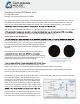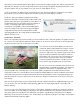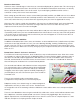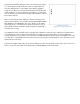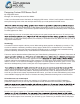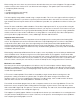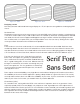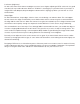User manual
In Part I, we discussed some of the basics for designing DVD menus. In Part II, we’ll expand on these basics
and by discussing some of the rules and tips that will help you create professional DVD menus.
for video production. With the advances in video editing applications for the PC, you’re going to create all of
your graphics on a computer. This presents a problem because applications like Photoshop weren’t designed
to create graphics for video.
When designing menus on a computer, they’re going to look great, but put that menu on a TV, and you may
different way. To help avoid these problems, it’s necessary to understand how they differ and what you can do
help prevent these issues.
Terminology
Let’s take a minute to explain a few key terms. When talking about graphics not displaying correctly on TVs,
we refer to artifacts or artifacting. Artifacts, as they apply to DVD menus, are distortions or errors created
during compression, during the process of building the DVD (mixing), or created by the interlaced scanning
process. Essentially, artifacts are any visual distortions not desirous in the image.
The terms used to describe artifacts (distortions) are Twitter, Buzzing, Mosquitoing, and Crawl. These terms all
to a thin horizontal line. The line actually appears and then
originally referred to the audible buzzing noise created in a TV signal when white levels were above the NTSC
limits or “too hot.” It now refers to the edges of a graphic or font that appear to shimmer, glow, or move – also
referred to as Mosquitoing. Crawl is when part of an image appears to move or crawl across the screen.
menus, even professional ones, and you’ll see plenty of examples of artifacting. Look at what works and what
doesn’t. See if you can determine patterns. Are there particular fonts, colors, or designs that work or don’t
work? As you start to look closely at professional DVD menus, you’ll start to notice that artifacting many times
is unavoidable. Designing DVD menus is not about eliminating artifacts but learning how to minimize them.
All monitors are not created equal
When designing DVD menus, look at your graphics on a TV before you create your DVD. Preferably a
production monitor, but if you can only use a standard TV that will have to do. Remember, your graphics
look like. In addition to artifacts, color will differ from a computer to a TV, so you will not know how it really
looks until you see it on a monitor.
So how can I view my menus on a TV without making a DVD? There are applications designed to display
from the computer and converts it to composite (RCA connector) or S-Video, unless you already have a video
card with those outputs. Once converted, you can hook up your monitor as you would a VCR or DVD player.
Designing Custom DVD Menus: Part 2
By Craig Elliott Hanna
Manager, The Authoring House at Disc Makers