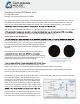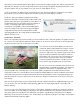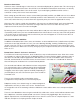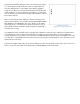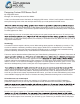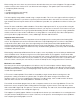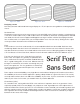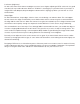User manual
Luminance (brightness)
As with color, white levels that are too bright can cause issues. Again, adjusting to NTSC safe levels is a good
start, but you may need to do more. White on “TV White” is actually gray. If your white levels in your fonts or
images don’t look adequate, drop the brightness down until it’s slightly gray. When you view this on a TV, it
will look white.
Sharp Edges
As with horizontal lines, sharp edges, either in a font or in the design, can twitter or buzz. This can happen
for two reasons: the edge can fall within just one eld of video or there can be too great a contrast between
the edge and the color next to it. When the contrast is too great, the cathode ray can’t change luminance and
chrominance values quickly enough to compensate for the difference. For this reason, we get artifacting.
You can handle this one of two ways. First, although I didn’t recommend it for fonts, you can blur the edge so
it creates a slight gradient between the two values. This gives the ray a series of steps to change values. The
same can be accomplished using a semi-transparent drop shadow or glow. Blurring the image will also work
on areas of your menu that may have a busy pattern like crosshatching or a herringbone.
Second, you can adjust the colors so the contrast isn’t as great. If you have a black element next to a white
element, try changing the white to gray or some other color. Sometimes even rotating the element slightly can
alleviate the artifacting.
Designing a DVD menu is a trial and error process. What may work in one instance, won’t in another. You may
need to experiment with fonts, colors, and designs before you get an acceptable combination. The important
thing is to recognize what works and doesn’t work and above all, test your menus on a TV.