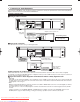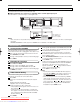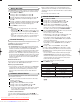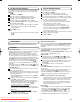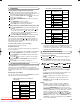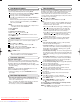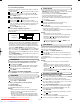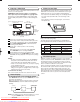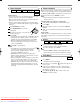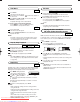Troubleshooting guide
Copying a Video Tape
You can make copies of videotapes made by friends or rela-
tives for your own enjoyment.
WARNING: Unauthorised recordings of copyrighted
video tapes may be an infringement of copyright laws.
Connect the recording VCR/DVD (this unit), playing VCR
(another VCR) and your TV as outline in the following dia-
gram.
Insert a pre-recorded tape into the playing VCR.
Insert a tape with its erase prevention tab in place into
the cassette compartment of the recording VCR/DVD.
Press
TAPE SPEED/SYSTEM to select the desired
recording speed (SP/LP).
Select “AV2” or “AV3” position on the recording
VCR/DVD.
AV3 input jacks are on the front of this VCR/DVD.
Press REC/OTR on the recording VCR/DVD.
Begin playback of the tape in the playback VCR.
To stop recording, press STOP/EJECT on the recording
VCR/DVD, then stop playback of the tape in the playing
VCR.
NOTES:
• For best results during dubbing, use the VCR/DVD’s
front panel controls whenever possible. The remote
control might affect the playback VCR’s operation.
• If video or colour fades in and out, you may be copying
a copy guarded video tape.
• Unauthorised recording of copyrighted materials may
infringe on the rights of copyright owners, violate copy-
right laws and may not record clearly.
To monitor the recording
Tu rn on the TV and select the video channel on the TV.
7
6
5
4
3
2
1
DVD
DIGITAL
AUDIO OUT
ANALOG
AUDIO OUT
S-VIDEO
OUT
L
R
VCR AV2 (DECODER)
AV1 (TV)
DVD/VCR
AERIAL
RF OUT
to RF OUT
to aerial jack
[Source (Playing) VCR <Monaural>]
(another VCR)
to 21-pin
scart
terminal
[TV set]
(Use for monitoring)
[Editing (Recording) VCR/DVD]
(this unit)
Round
coaxial cable
(supplied)
• To check the Counter, or Clock & Channel number,
press DISPLAY. Each time you press DISPLAY, TV screen
will change as illustrated:
When you select the channel using the remote control the
numerical buttons, select the desired channel (position
number).
■
SP
0:12:34
■
SP
17:40
P02
<CLOCK and CHANNEL
NUMBER mode>
<COUNTER mode>
Press once. Press once.
Press once.
<OFF mode>
Status Display
NOTE: If the display shows an abnormal reading or no read-
ing, press RESET button on the bottom of the
VCR/DVD.
This VCR/DVD will operate with any cassette that bears the
VHS mark. For best results, we recommend the use of high-
quality tapes. Do not use poor quality or damaged tapes.
• You can prevent accidental erasing of a recording by break-
ing off the erase-prevention tab on the back edge of the
cassette.
• If you decide to record on the tape again, cover the hole
with plastic tape.
Ta b
Video Cassette Tape
–
18
–
EN
VCR OPERATION
Before recording, select the tape speed : SP mode (Standard
Play) or LP mode (Long Play).
The table below shows the maximum recording/playback
time using E-60, E-120, E-180 or E-240 tapes in each mode.
TYPE OF TAPE RECORDING/PLAYBACK TIME
TAPE SPEED
SP MODE LP MODE
E-60 1 HOUR 2 HOURS
E-120 2 HOURS 4 HOURS
E-180 3 HOURS 6 HOURS
E-240 4 HOURS 8 HOURS
Two Different Tape Speeds
TV Colour System
Different countries use different television colour systems.
Tapes recorded in the PAL, MESECAM or NTSC system can
be played back on this unit. Usually, the picture on the TV
screen will be in black and white when you play back a tape
that is recorded in a different colour system.
Tapes recorded in the NTSC system can be played back on
this unit and a PAL system TV set. This feature is only avail-
able in the SP mode. When playing back such tapes, the
picture may roll up or down, shrink vertically and black bars
may appear both at the top and bottom of the screen. Adjust
the vertical hold control on your TV, if the TV features this
control.
H9744RD(EN).qx4 04.7.2 19:29 Page 18
Downloaded from www.Manualslib.com manuals search engine
Downloaded From DvDPlayer-Manual.com Sharp Manuals