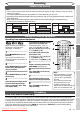Specifications
37EN
Recording Disc Playback EditingBefore you start Connections Getting started
Changing the
Setup menu
Others
DISPLAY
SETUP
TOP MENU
MENU/LIST
REC MODE
REC/OTR
PAUSESKIP SKIP
PLAY
CM SKIP
AUDIO
FWD
REV
CLEAR
1
2
3
4
5
6
7
8
9
SPACE
0
HG
ENTER
PROG.
RETURN
.@/:
ABC
DEF
GHI
JKL
MNO
PQRS
TUV
WXYZ
B
C
{
B
K
L
h
g
F
STOP
RAPID PLAY
Recording
Setting a disc to protect
To prevent accidental over-
recording, editing or erasing of
recordings, you can protect them
using the Setup menu.
Insert a recordable disc.
1
In stop mode, press [SETUP].
2
Select “Disc” using [Cursor
K / L], then press [ENTER].
Disc
Format
Finalise
Disc Protect OFF ON
3
Select “Disc Protect OFF ➔ ON”
using [Cursor K / L], then press
[ENTER].
No
Yes
Disc Protect OFF ON
4
Select “Yes” using [Cursor
K / L], then press [ENTER].
The disc is protected.
5
Press [SETUP] to exit.
DISPLAY
SETUP
TOP MENU
MENU/LIST
CLEAR
SPACE
0
ENTER
RETURN
{
B
K
L
1
4
2
Note
• The Disc Protect setting is
available only when a disc
recorded in VR mode is inserted.
• You can select only “Disc Protect
ON ➔ OFF” when a protected
disc is inserted.
To cancel the disc protect:
• Select “Disc Protect ON ➔ OFF”
at step 3, then select “Yes”.
• If you insert a disc protected
with this unit, “Disc Protect
ON ➔ OFF” will appear instead
of “OFF ➔ ON”.
No
Yes
Disc Protect ON OFF
3
5
Before recording from DV
camcorder, see page 14 for
connection instructions.
Insert a recordable DVD-RW/-
R disc and make sure your DV
camcorder is in Playback mode.
1
Select “DV” using [PROG. K / L].
AB-1234
0:00:00
DV
2
Select a recording mode using
[REC MODE]. (See page 23.)
3
Press [DISPLAY].
DV dubbing menu will appear.
DVD-RW1 1 0:00:00
AB-1234
0:00:00
DV
Video mode
DV Audio Stereo1
Start Rec
Control DVD
4
Press [ENTER] to display the
item selection. Select “DVC”
using [Cursor K / L], then press
[ENTER].
5
Press [PLAY B] to find the
point where you wish to begin
the dubbing.
Then, press [STOP C] at the
point you wish to start dub-
bing.
6
Select “Start Rec” using [Cursor
K / L], then press [ENTER].
The dubbing will start.
To pause dubbing:
Select “Pause Rec” using [Cursor
K / L], then press [ENTER].
• DVC will pause the playback and
the unit will pause the dubbing.
7
Select “Control” using [Cursor
K / L], then press [ENTER].
Select “DVD” using [Cursor
K / L], then press [ENTER].
Press [STOP C] to stop dubbing.
1
2
4
DV dubbing (cont’d)
Note
• To avoid unrecorded part, the
tape will rewind to the point
a few seconds preceding the
paused point if you select
“Start
Rec” whenever the DVC is in
pause mode.
• If no video signal is detected
from the DV camcorder during
DVC to DVD dubbing, the
recording will be paused and
“I” will flash on the screen. The
recording will resume when the
unit detects a video signal again.
• When the DV camcorder is in
Camera mode, refer to “Guide to
DV and On-Screen Display” on
pages 35-36.
3
6
7
5
7
Downloaded From Disc-Player.com Sharp Manuals