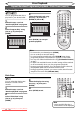Specifications
57EN
Recording Disc Playback EditingBefore you start Connections Getting started
Changing the
Setup menu
Others
Disc Playback
Selecting the format of audio and video
You can select the format of audio and video to suit the content of the
disc you are playing back.
DivX® VOD
Repeat/Random/Programme playback / Slide Show (cont’d)
Note
• With some discs it is only
possible to change the
subtitle language from the
disc menu. Press [TOP MENU]
or [MENU/LIST] to display the
disc menu.
• If a 4-digit language code
appears in the subtitle
menu at step 3, refer to the
“Language code” on page 89.
• For discs with DivX® files,
the screen only displays the
number of subtitle languages.
Switching subtitles
Many DVD-Videos have subtitles
in one or more languages. The
available languages are usually
printed on the disc case. You can
switch subtitle languages at any
time during playback.
1
During playback, press
[DISPLAY].
2
Select the icon using
[Cursor
{ / B
], then press
[ENTER].
OFF
1.English
2.Japanese
DVD-Video1 1 0:00:00
3
Select the desired subtitle
language using [Cursor K / L],
then press [ENTER].
Subtitles are displayed in the
selected language.
If you select “OFF”, subtitles will
disappear.
DISPLAY
SETUP
TOP MENU
MENU/LIST
REC MODE
REC/OTR
PAUSESKIP SKIP
PLAY
CM SKIP
AUDIO
FWD
REV
CLEAR
7
8
9
SPACE
0
HG
ENTER
RETURN
PQRS
TUV
WXYZ
B
C
{
B
K
L
h
g
F
STOP
RAPID PLAY
1
2
3
DISPLAY
SETUP
TOP MENU
MENU/LIST
REC MODE
PAUSESKIP SKIP
PLAY
AUDIO
FWD
REV
CLEAR
7
8
9
SPACE
0
HG
ENTER
RETURN
PQRS
TUV
WXYZ
B
{
B
K
L
h
g
F
RAPID PLAY
2
3
This unit allows you to play back
the files purchased or rented
from DivX® Video-On-Demand
(VOD) services. The files are
available on the internet. When
you purchase or rent DivX® VOD
files on the internet, you will
be asked to enter a registration
code. This menu item provides
you with the registration code.
1
In stop mode, press [SETUP].
2
Select “Playback” using [Cursor
K / L], then press [ENTER].
Playback menu will appear.
Playback
Parental Lock All
Language
Video
Audio
DivX® VOD
3
Select “DivX® VOD” using
[Cursor K / L], then press
[ENTER].
Your registration code will appear.
DivX® VOD
DivX® VOD
Your registration code is :
٤٤٤٤٤٤٤٤
To learn more visit
www.divx.com/vod
Note
• One registration code is only
valid for one DivX® VOD file.
• You must first download the
file from the internet and play
it back on this unit before you
are able to get another code.
• You must follow the steps 1 to
3 every time you purchase or
rent a DivX® VOD file from the
internet.
• For more information for
DivX®, please visit
http://www.divx.com/vod.
1
Downloaded From Disc-Player.com Sharp Manuals