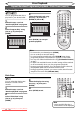Specifications
59EN
Recording Disc Playback EditingBefore you start Connections Getting started
Changing the
Setup menu
Others
Selecting the format of audio and video (cont’d)
Disc Playback
Reducing block noise
1
During playback, press
[DISPLAY].
2
Select the icon using
[Cursor { / B], then press
[ENTER].
Noise Reduction menu will
appear.
Type 1
Type 2
OFF
DVD-Video1 1 0:00:00
3
Select the desired option using
[Cursor K / L], then press
[ENTER].
This function reduces noise in the
playback picture.
When playing back discs
recorded in long time modes
such as SLP or SEP, select “Type
1” or “Type 2”. “Type 2” is more
effective.
When playing back discs with a
little noise, such as DVD-Videos,
select “OFF”.
ZOOM
DISPLAY
SETUP
TOP MENU
MENU/LIST
REC MODE
REC/OTR
PAUSESKIP SKIP
PLAY
CM SKIP
AUDIO
OPEN/CLOSE
FWD
REV
CLEAR
1
2
3
4
5
6
7
8
9
SPACE
0
A
HG
ENTER
PROG.
RETURN
.@/:
ABC
DEF
GHI
JKL
MNO
PQRS
TUV
WXYZ
B
C
{
B
K
L
h
g
F
STOP
RAPID PLAY
NB034
TIMER
PROG
.
OPERATE
DVD RECORDER
1
2
3
Switching camera angles
Some DVD-Videos feature scenes
shot from two or more angles.
The disc case is usually marked
with an angle icon if the disc has
multi-angle scenes.
1
During playback, press
[DISPLAY].
The angle icon appears when
a switching camera angle is
available. (Available only when
the angle icon appears in bottom
right on the TV screen.)
DVD-Video1 1 0:00:00
2
Select the icon using
[Cursor { / B], then press
[ENTER].
The angle will switch each time
you press [ENTER].
ZOOM
DISPLAY
SETUP
TOP MENU
MENU/LIST
REC MODE
REC/OTR
PAUSESKIP SKIP
PLAY
CM SKIP
AUDIO
OPEN/CLOSE
FWD
REV
CLEAR
1
2
3
4
5
6
7
8
9
SPACE
0
A
HG
ENTER
PROG.
RETURN
.@/:
ABC
DEF
GHI
JKL
MNO
PQRS
TUV
WXYZ
B
C
{
B
K
L
h
g
F
STOP
RAPID PLAY
TIMER
PROG
.
OPERATE
2
1
Note
• If the ANGLE ICON setting is “OFF” in the Setup menu, the
icon will appear only when the disc is played back and the Display
menu appears.
• Even when the icon is not displayed, you can select the angle if
the currently played back title has at least two multi-angle scenes.
Downloaded From Disc-Player.com Sharp Manuals