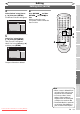Specifications
65EN
Recording Disc Playback EditingBefore you start Connections Getting started
Changing the
Setup menu
Others
Editing
Adding or deleting chapter marks
ZOOM
DISPLAY
SETUP
TOP MENU
MENU/LIST
REC MODE
REC/OTR
PAUSESKIP SKIP
PLAY
CM SKIP
AUDIO
OPEN/CLOSE
FWD
REV
CLEAR
1
2
3
4
5
6
7
8
9
SPACE
0
A
HG
ENTER
PROG.
RETURN
.@/:
ABC
DEF
GHI
JKL
MNO
PQRS
TUV
WXYZ
B
C
{
B
K
L
h
g
F
STOP
RAPID PLAY
NB034
TIMER
PROG
.
OPERATE
DVD RECORDER
Original
Playlist
You can add chapter marks to a
title. After a title is marked with
chapters, you can use the chapter
search feature.
You can set a chapter mark
anywhere you want. You cannot
set more than 999 chapter marks
in the Playlist.
1
Follow the steps 1 to 3 on page
62 to display the Edit menu.
2
Select “Chapter Mark” using
[Cursor K / L], then press
[ENTER].
Option window will appear.
<e.g. DVD-RW VR mode Playlist>
Playlist - Chapter Mark
Delete
Add
15/04/06 19:00 P12 XP
0:00:59
3
Chapter 2/ 2
3
Use [SKIP H / G],
[REV E], [FWD D], [PLAY B]
and [PAUSE F] to find the point
where you will create a new
chapter mark.
Or, use [SKIP H / G] to find
a chapter mark that you wish
to delete.
4
Select “Add” or “Delete”
accordingly using [Cursor
K / L], then press [ENTER].
Confirmation window will appear.
<e.g. :Add>
Playlist - Chapter Mark - Add
No
Yes
15/04/06 19:00 P12 XP
0:00:59
3
Chapter 2/ 2
F
<e.g. :Delete>
Palylist - Chapter Mark - Delete
No
Yes
15/04/06 19:00 P12 XP
0:00:59
3
Chapter 2/ 2
F
• You cannot delete the first
chapter of a title.
Editing discs (cont’d)
2
3
4
Note
• When the number of chapter
marks in the Playlist comes to
999 in total, you cannot add
any more chapter mark.
Downloaded From Disc-Player.com Sharp Manuals