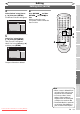Specifications
68 EN
Editing
ZOOM
DISPLAY
SETUP
TOP MENU
MENU/LIST
REC MODE
REC/OTR
PAUSESKIP SKIP
PLAY
CM SKIP
AUDIO
OPEN/CLOSE
FWD
REV
CLEAR
1
2
3
4
5
6
7
8
9
SPACE
0
A
HG
ENTER
PROG.
RETURN
.@/:
ABC
DEF
GHI
JKL
MNO
PQRS
TUV
WXYZ
B
C
{
B
K
L
h
g
F
STOP
RAPID PLAY
NB034
TIMER
PROG
.
OPERATE
DVD RECORDER
Deleting a part of a title
Original
Playlist
You can delete a specific part of
a title.
Even when parts of title are
deleted from the Playlist, the
original title will remain as it is.
1
Follow the steps 1 to 3 on page
62 to display the Edit menu.
2
Select “Scene Delete” using
[Cursor K / L], then press
[ENTER].
Option window will appear.
<e.g. DVD-RW VR mode Playlist>
Playlist - Scene Delete
E
n
d
Start
Previe
w
Dele
t
e
15/04/06 19:00 P12 XP
0:00:59
3
3
Use [SKIP H / G],
[REV E], [FWD D], [PLAY B]
and [PAUSE F] to find the start
point, then press [ENTER].
Playlist - Scene Delete
End
Start
Previe
w
Dele
t
e
15/04/06 19:00 P12 XP
0:00:59
3
Then use [SKIP H / G],
[REV E], [FWD D], [PLAY B]
and [PAUSE F] again to move
to the end point, and press
[ENTER].
Playlist - Scene Delete
End
Start
Preview
Delete
15/04/06 19:00 P12 XP
0:00:59
3
The cursor will move to “Preview”.
You can check the preview by
pressing [ENTER].
The bar at the bottom of the
screen indicates the total and
the elapsed time of the title, and
the area selected for deletion
is indicated in red during the
preview.
Before
editing
<Preview>
Edited
Start point End point
Editing discs (cont’d)
2
3
3
Downloaded From Disc-Player.com Sharp Manuals