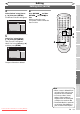Specifications
69EN
Recording Disc Playback EditingBefore you start Connections Getting started
Changing the
Setup menu
Others
Editing
4
Select “Delete” using [Cursor
K / L], then press [ENTER].
Confirmation window will appear.
Playlist - Scene Delete
No
Yes
15/04/06 19:00 P12 XP
0:00:59
3
5
Select “Yes” using [Cursor
K / L], then press [ENTER].
“Are you sure?” will appear.
Select “Yes” using [Cursor K / L]
and then press [ENTER].
Playlist - Scene Delete
No
Yes
Are you sure?
15/04/06 19:00 P12 XP
Wait for a moment.
3
The part of the title is deleted.
6
Press [RETURN
]
and then
[RETURN
]
or [STOP C] to
exit.
Writing on the disc starts.
It may take a while to write the
data on a disc.
ZOOM
DISPLAY
SETUP
TOP MENU
MENU/LIST
REC MODE
REC/OTR
PAUSESKIP SKIP
PLAY
CM SKIP
AUDIO
OPEN/CLOSE
FWD
REV
CLEAR
1
2
3
4
5
6
7
8
9
SPACE
0
A
HG
ENTER
PROG.
RETURN
.@/:
ABC
DEF
GHI
JKL
MNO
PQRS
TUV
WXYZ
B
C
{
B
K
L
h
g
F
STOP
RAPID PLAY
NB034
TIMER
PROG
.
OPERATE
DVD RECORDER
Editing discs (cont’d)
Note
• When a scene is deleted from
an Original, the scene on the
Playlist will also be deleted.
• You cannot select “Scene
Delete” if the number of
chapter marks in the Original
or Playlist is more than 900.
• The recordable disc space will
not increase after deleting a
part of a title on the Playlist.
4
5
6
6
Downloaded From Disc-Player.com Sharp Manuals