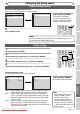Specifications
87EN
Recording Disc Playback EditingBefore you start Connections Getting started
Changing the
Setup menu
Others
Others
Troubleshooting (cont’d)
* If the above remedies do not solve the problem, please call an authorised service centre.
Symptom Remedy
DV
DV signal cannot be input. • Before connection, turn on the power supplies for both this unit and the DVC,
and make sure that these units have stopped.
• Only a “DVC-SD” signal can be input from the DVC to this unit. Other types of
signals are not supported.
• Do not connect any device other than the DVC. Even if a recorder or PC with
another DV terminal is connected, the DV function will not operate.
• If the DVC is not recognized after connection, turn off the power supply for
the unit and re-connect the DVC.
The DVC cannot be operated
with this unit.
• Signal input or DVC operation from this unit may be disabled depending on
the type of DVC.
• If a DVC signal cannot be input, use an external input (AV2 / AV3 / AV4) for
analog connection via AV cables.
• DVC control may be disabled depending on the type of DVC, even in playback
mode other than camera mode. In this case, switch to DVD control and
execute the normal recording procedure while operating the DVC.
Certain functions of the unit
cannot operate.
• Some functions may not operate depending on the type of DVC. For
example, if the DVC does not support slow playback mode, the slow playback
function is disabled.
• With AV5 (DV input), the disc display menu does not appear unless disc
playback is executed.
DV audio signal cannot be
switched.
• For recording with the DVC, the recording audio signal can be set to 12 bits
or 16 bits. However, when 16-bit recording mode is selected, audio signal
cannot be switched. To record an audio signal, set it to 12 bits.
Others
The unit does not operate
correctly.
• If static electricity or anything else causes the unit to operate abnormally,
unplug the mains cable and plug it in again.
The disc tray does not open when
you press
[OPEN/CLOSE A].
• It may take a few seconds for the disc tray to open after you have recorded or
edited a disc.
• This is because the unit is sending data to the disc.
“Repairing” appears on the
display.
Repairing
• If a power failure occurs or the mains cable is unplugged during recording,
finalising, formatting or editing (even after “Wait for a moment.” message
disappeared), a repairing process will begin automatically when the unit is
turned on next time. It may take several minutes up to about four hours.
In a case you intend to cancel the
Repairing process.
• If you intend to cancel the Repairing process, press [OPEN/CLOSE A] on the
front panel, then select “Yes” with [Cursor s / B] and press [ENTER]. After
that, the disc tray will automatically open. In case the Repairing process is
cancelled, the disc MAY NOT work.
Repairing
Do you want to cancel a repairing process ?
When selecting “Yes”, the disc may not be
usable.
Yes No
Downloaded From Disc-Player.com Sharp Manuals