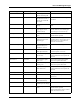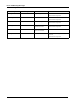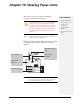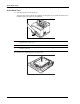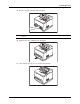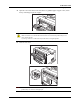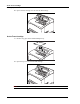User`s guide
Table Of Contents
- Chapter 1: Introduction
- Chapter 2: Getting to Know Your Printer
- Chapter 3: Operator Panel
- Chapter 4: Windows Operations
- Chapter 5: Macintosh Operations
- Chapter 6: Embedded Web Server
- Chapter 7: Networking
- Chapter 8: Accessories
- Chapter 9: Troubleshooting
- Chapter 10: Clearing Paper Jams
- Chapter 11: Windows Utilities
10-2 User’s Guide
At the Paper Trays
Clearing Paper Jams
At the Paper Trays
1. Pull the paper tray out of the printer.
The paper tray must be pulled out completely. If the paper tray is pulled out halfway and
pushed in again, the paper may be damaged.
NOTE: If the paper is jammed inside the printer and behind the first level paper tray, pull out both the first
and the second level paper trays.
NOTE: If the paper is jammed inside the printer and behind the second level paper tray, pull out only the
second level paper tray.
2. Remove any wrinkled paper in the paper tray.