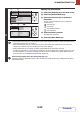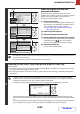Owner's Manual
5-33
SCANNER/INTERNET FAX
Contents
2
Specify the destination.
(1) Select the [Address] key in the base screen.
(2) Select the [Address Book] key.
(3) Select the one-touch key of the desired
destination.
The icon on the key indicates the type of destination
stored in the key.
: Scan to E-mail
: Scan to FTP
: Scan to Network Folder
: Scan to Desktop
(4) Select the delivery method.
The destination is specified.
(5) Select the [Basic Menu] key.
• After selecting a one-touch key, if you change the screen without selecting the delivery method, the recipient will be
automatically specified as a "To" recipient.
• When performing Scan to E-mail, you can also send Cc or Bcc copies to other destinations. In the screen that
appears in (3), select the [Cc] key or the [Bcc] key and press the [OK] key.
• Multiple destinations can be specified. To specify multiple destinations, repeat steps (3) and (4).
• In addition to specification by a one-touch key, a destination can also be specified by a search number. For a Scan
to E-mail destination, you can enter an address manually or retrieve an address from a global address book. For
more information, see "ENTERING DESTINATIONS" (page 5-22).
System Settings (Administrator): Bcc Setting (Web page only)
This setting enables or disables Bcc delivery. When this setting is enabled, the [Bcc] key is displayed in the delivery
type selection screen.
OKBACK
OKBACK
AAA AAA
BBB BBB
CCC CCC
DDD DDD
EEE EEE
FFF FFF
GGG GGG
HHH HHH
III III
JJJ JJJ
(2)
(5)
(1)
(3)